

This panel can be displayed when editing the Add Item to Container Array, Create Container from JSON and the Set Item in Container statements.
Note that only Array and Object items can be specified.
On this panel standard JSON escape sequences can be used. The only Yate escape sequences which can be specified are the insertion of a track (\v#) or named variable's (\<named variable>) content. Note that these escape sequences will only work if they are embedded in a JSON string. When inserting these items their content will be automatically escaped for JSON.
"album name" : "\<AlbumName>"
The panel has Format and Compress buttons which verify the JSON text and perform the specified function. If Yate escape sequences are not embedded in a JSON string, there will be errors when parsing. Note that the Format will remove duplicate items in the same object.
Standard JSON and JSON5 notation can be used. However, if a container is converted back to JSON, or you format or compress the data, standard JSON is returned.
There is also a View button which will display the JSON text in the Container Viewer.
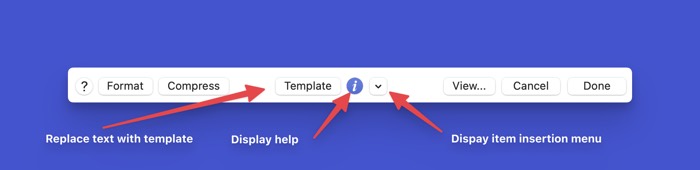
The panel can also replace the text with an empty template suitable for use with the Prompt from Container statement. To do this select the Template button. The information button will display the help for the Prompt from Container statement.
The disclosure button will display a menu providing the ability to insert items supported by the Prompt from Container statement. Position the cursor where you want the text to be inserted. The same disclosure button can be used to create container based menus associated with prompt buttons and the Prompt from Container statement's popupValues.
The menus and menu items are colour coded. Green implies that the item is only valid inside the rows object or for the creation of rows objects. Blue implies that the item is only valid in the columns object. Purple implies the item is valid in rows and columns objects. Grey implies the item is used in container based menus.
When an item is inserted it is displayed with blue text to identify what was inserted. The highlighting is removed whenever characters are entered or formatting occurs.
Some items worth mentioning are:
- new rows
- This menu allows you to create new rows objects.
- columns specific
- This menu allows you to insert items which are only valid in the columns object.
- enabled and criteria
- This menu allows you to insert an enabled item and various criteria objects.
- validate and codes
- This menu allows you to insert a validate object and appropriate codes.
When creating JSON for use with the Prompt from Container statement, you may use markup sequences in a help key's string value. At runtime an <m> sequence will automatically be inserted at the start of the string if it does not begin with an http, ? or <m> sequence. When adding markup sequences in this panel, an <m> tag will be inserted at the start of the JSON text if the sequences are inserted via a markup menu or keyboard shortcut. This tag will automatically be removed when saving the JSON text and can be ignored.