

Quite often when an artist composes and performs a song, the composer name differs from the artist name. for instance McKinley Morganfield (aka Muddy Waters).
This action supports the maintenance of a preference list used to contain composer names and aliases. The actions can fill the Composer field.
The action uses one or more of the ten custom preference lists. Prior to v4 of this action you had to have a preference custom list renamed to Composer AKA. Starting with v4 you can use any custom preference list, renamed or not.
Every item in the list has the following format:
composer name (aka alias name))
For example:
McKinley Morganfield (aka Muddy Waters)
The first time you run the action you will be asked to select a list. If you ran an earlier version of this action and you have a custom list named Composer AKA, it will automatically be selected.
The Composer AKA Functions action, displays a panel as follows:
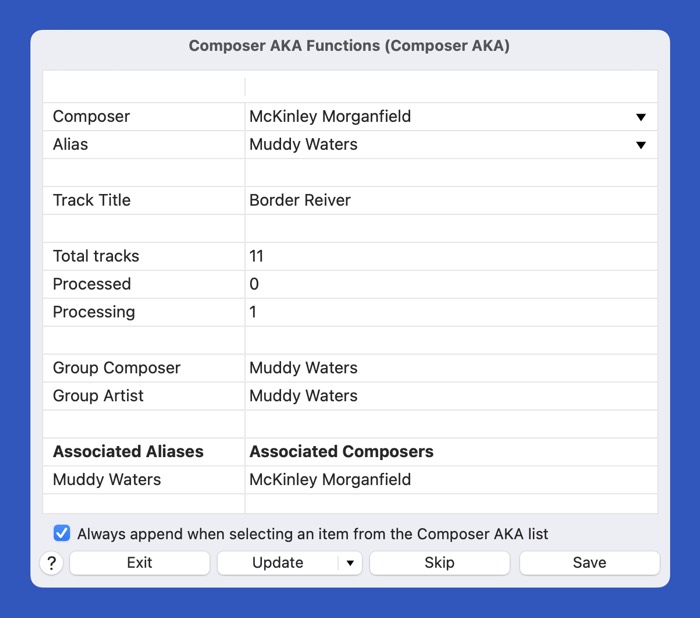
The panel's title bar describes the name of the current list being used.
Selected files are processed in groups. Tracks which have the same non empty Composer field and Artist field (case insensitive) comprise a group. If you have more than one track with an empty Composer field you will be asked if you want to handle them one at a time or grouped by artist.
The Alias row is initially set to the current group's Artist field.
The Composer row is initially set to the current group's Composer field and the Apply Alias function is automatically performed. The Apply Aliases function is defined later.
The drop down control to the right of the Composer row displays a menu containing the contents of the Composer preference list and all composers in the selected tracks. The drop down control to the right of the Alias row displays a menu containing the contents of the Artist preference list and all artists in the selected tracks. Menu items will be appended to the associated text field using the multi value delimiter (;;; unless you have changed it).
The Track Title row displays the name of a track if only one track is being processed. If more than one track is being processed a Track List row will be displayed where the control at the right of the field will display a menu of the tracks being processed.
The Total Tracks row displays the number of tracks which were selected when the action was started.
The Processed row displays the number of tracks which have already been processed. ie. the tracks in previous groups.
The Processing row displays the number of tracks in the current group. When Processing is 1, the title of the track being processed will be displayed. When greater than 1, a Track list line will be displayed. The menu disclosure control at the right of the row will display a list of the tracks being processed.
For each group the Group Composer and Group Artist rows display the contents or the Composer and Artist fields extracted from the files when the group was first displayed.
The rows under the Associated Aliases and Associated Composers row is a list of all list items which reference any item displayed in the Composer and Alias rows.
The Save button saves the value in the Composer row to the Composer field for all files in the current group. The next group will automatically be displayed if there is one or the action will be terminated.
The Skip button skips the files currently being processed and proceeds to the next group, or exits if there is none.
The menu displayed by the control at the right of the Update button contains the following functions:
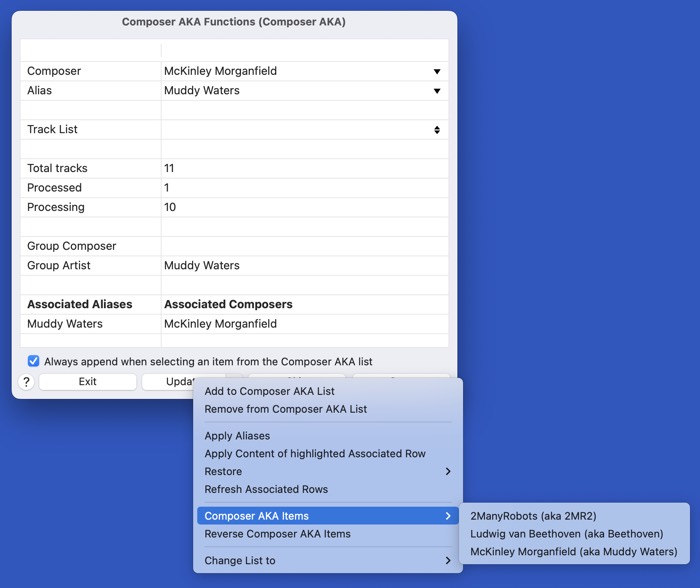
The Update button performs the following three functions:
The Exit button, allows you to terminate the action at any time.
The Always append when selecting an item from the list name list checkbox sets or clears the always append mode.
Content List:
Composer AKA Functions
Requirements:
Yate v6.16
History:
| Date | Version | Information |
|---|---|---|
| 2022-08-08 | v1.0 ... | Early versions written for a single user. |
| 2022-09-02 | v3.0 | First general release. |
| 2022-09-12 | v4.0 | Support multiple lists. |
| 2022-09-17 | v4.1 | Introduction of dynamic menus stopped the 'forward' and reverse lists from being filled. |
| 2023-06-307 | v4.2 | Updated for Yate v6.16 |