

These actions are used to extract Discogs Label IDs and to produce databases of all releases associated with a label.
There are two user facing actions:
This action is used to obtain the Discogs ID for a label. You simply enter a label name and proceed. The Discogs search engine can return a large number of results, some of which may not seem to be appropriate. There is a Discard labels not containing the specified name option which can remove some of these false matches.
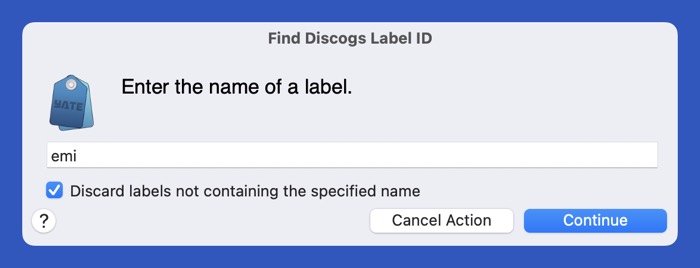
After fetching results from Discogs the following panel will be displayed:
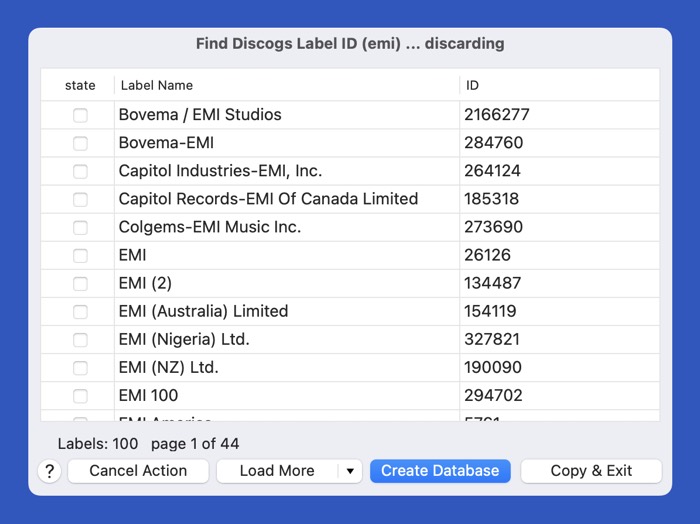
Each row displays the name of a returned label. In order to exit the action you must select one and only one label. If there are additional search results, a Load More button will be displayed which will fetch an additional page of results. The dropdown menu on the Load More button allows you to select Load All. When loading, the main window's status bar displays the progress. If you hold down the Option key, the loading will be terminated after the current fetch in progress. This may take a few seconds.
When you have selected a label you can exit via Copy & Exit. The Discogs ID for the selected label will be copied to the clipboard. If you select Create Database, the next action will be run.
When run from the UI, you will be asked to supply a label ID. When started from the Find Discogs Label ID action, the label ID is supplied.
The action fetches all releases for the supplied label and saves them to a database. The first time the action is run, you will be asked to supply a folder location to receive the database files. If you want to change the folder, hold down the Option key when starting the action. Each database will be named:
label name - label ID
The fetching of the releases is a very slow operation. Progress is displayed on the main window's status bar. If you are tired of waiting hold down the Option key. When the ongoing fetch terminates, the looping for releases will stop and whatever has been accumulated will be saved to the database. Note that it may take a while before the Option key state is detected.
The database will contain Release ID, Release Name, Artist, Year, Catalog Number and Format columns.
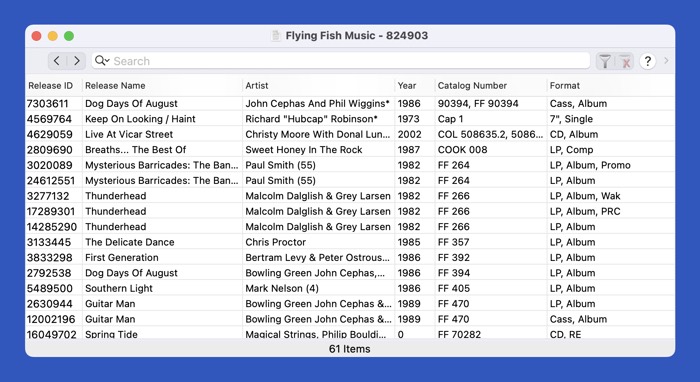
Content List:
Action: Find Discogs Label ID
Action: Create Label Database from Supplied ID
Action: Helper: Test for Discogs Open URL error
Action: Helper: Create Label Release Database
Export Set: Discogs Label Database
Requirements:
Yate v6.12
History:
| Date | Version | Information |
|---|---|---|
| 2022-10-27 | v1.1 | First general release. |