

This action uses the API provided by GetSongBPM to extract BPM values. The site has a database with BPM values for over six million songs. The site has a tool called MP3 to BPM which is a misnomer as it also handles MPEG-4 and FLAC formats. You upload an audio file and it displays the BPM value.
The API works solely based on Artist and Title metadata which is matched against their database.
Searches are performed on a track by track basis on all selected files. The following panel is displayed (unless you disable it) for each track:
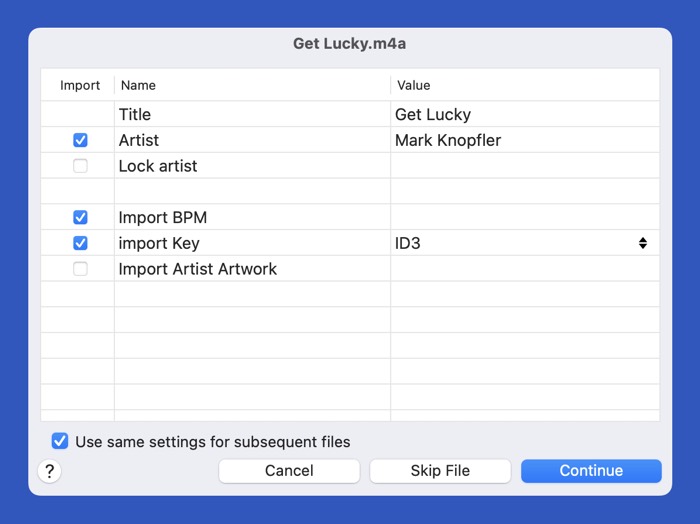
Title metadata is pulled from each track. Artist metadata (by default) is pulled from each track. The values may be edited to fine tune the searches. Both of the fields must not be empty.
If you're going to be working on multiple tracks by the same artist and you modify the Artist field, you can set Lock artist. When Lock artist is set, the displayed Artist value will not be overwritten for subsequent tracks.
There are two types of searches made using the API: Title-Artist and Title. The Title-Artist search looks for a more or less exact match of the available metadata. If a match cannot be found, the action automatically issues a search based only on the Title metadata. This second search hopefully returns a list of potential matches which will be displayed. If for any reason you wish to disable the Title-Artist search you can deselect the checkbox to the left of the Artist field.
There are three types of information which might be available to be imported: A BPM value which is stored to the BPM field; a key which is stored to the Initial Key field using a selected format; an image of the artist which is stored with a picture type of Artist/Performer with a description field containing the artist's name.
As previously mentioned, the above panel is by default displayed at the start of each track. If you enable the Use same settings for subsequent files option, all displayed settings with the exception of Title and possibly Artist will automatically be used for subsequent tracks and the panel will not be displayed.
If any search returns one and only one item which is almost an exact match to the Title and Artist metadata, the import will occur without any prompts. almost is defined as a fuzzy 100% match. This means case and diacritic insensitive; similar Unicode characters folded; spaces ignored and leading articles removed.
If a search does not contain a single match to the supplied metadata, a panel similar to the following will be displayed:
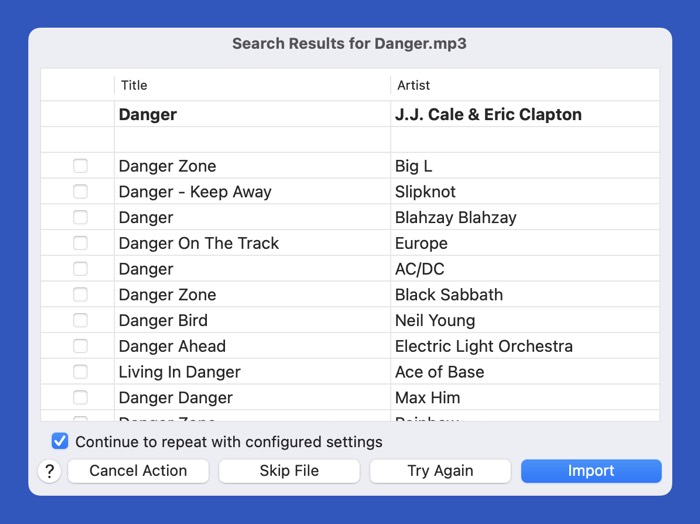
The first row describes the current metadata. All other rows describe results in the order they were returned. One and only one row must be selected in order to import the associated metadata ... if you select a row, a previous selection will automatically be deselected. As there is not much differentiating information returned by the API we've enabled the help button to display the selected row's page on the GetSongBPM site. You will find further differentiating information there which is not returned by the API.
You can select a row and import its associated metadata. You can also elect to skip the file and proceed to the next. Alternately, you can try again which will cause the main panel to be displayed again where you can modify the metadata.
If you initially enabled the Use same settings for subsequent files option, this panel will display a Continue to repeat with configured settings option. If you disable the option you will cause the main panel to be displayed for the next track.
Content List:
GetSongBPM
Helper: GetSongBPM Search by Artist & Title
Helper: GetSongBPM Lookup Song by ID
Requirements:
Yate v6.11
History:
| Date | Version | Information |
|---|---|---|
| 2022-06-06 | v1.0 | First release. |
| 2022-06-08 | v1.1 | The helper actions weren't hidden. |
| 2022-09-02 | v1.2 | Patch to avoid Yate v6.11 deprecations. |