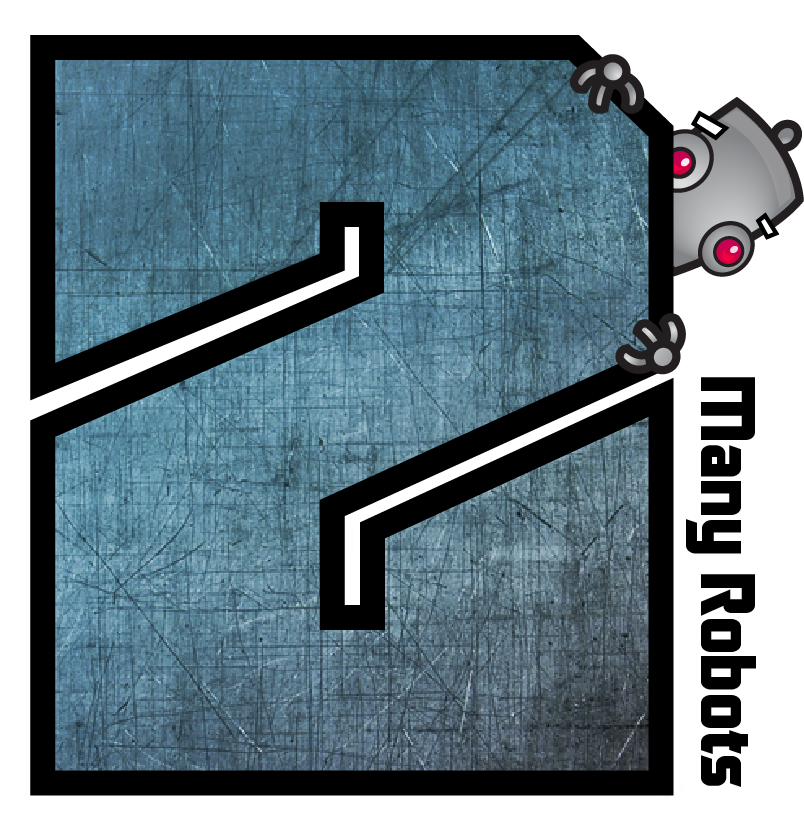→ Yate → Questions → Import from Apple app
Welcome Guest |
|---|
| Pages: 1 2 |
| Import from Apple app |
|---|
| UKenGB |  April 30, 2020, 11:20 April 30, 2020, 11:20 |
|---|---|
Posts: 57 Registered: April 30, 2020, 09:36 |
| 2MR2 |  April 30, 2020, 11:36 April 30, 2020, 11:36 |
|---|---|
Posts: 2084 Registered: August 23, 2012, 19:27 |
| 2MR2 |  April 30, 2020, 11:36 April 30, 2020, 11:36 |
|---|---|
Posts: 2084 Registered: August 23, 2012, 19:27 |
| 2MR2 |  April 30, 2020, 11:38 April 30, 2020, 11:38 | |||
|---|---|---|---|---|
Posts: 2084 Registered: August 23, 2012, 19:27 |
|
|||
| UKenGB |  April 30, 2020, 13:13 April 30, 2020, 13:13 |
|---|---|
Posts: 57 Registered: April 30, 2020, 09:36 |
| 2MR2 |  April 30, 2020, 13:25 April 30, 2020, 13:25 |
|---|---|
Posts: 2084 Registered: August 23, 2012, 19:27 |
| UKenGB |  April 30, 2020, 14:23 April 30, 2020, 14:23 |
|---|---|
Posts: 57 Registered: April 30, 2020, 09:36 |
| 2MR2 |  April 30, 2020, 14:26 April 30, 2020, 14:26 | |||
|---|---|---|---|---|
Posts: 2084 Registered: August 23, 2012, 19:27 |
|
|||
| UKenGB |  May 2, 2020, 10:08 May 2, 2020, 10:08 |
|---|---|
Posts: 57 Registered: April 30, 2020, 09:36 |
| 2MR2 |  May 2, 2020, 10:17 May 2, 2020, 10:17 |
|---|---|
Posts: 2084 Registered: August 23, 2012, 19:27 |
| Pages: 1 2 |
 Mingle Forum by Cartpauj | Version: 1.1.0beta | Page loaded in: 0.024 seconds.
Mingle Forum by Cartpauj | Version: 1.1.0beta | Page loaded in: 0.024 seconds.