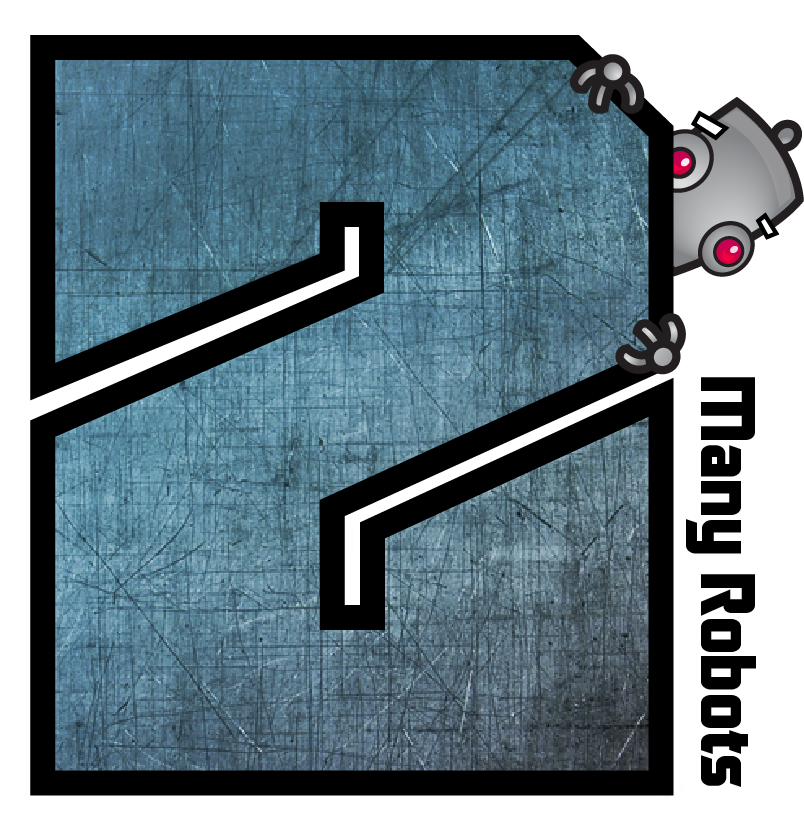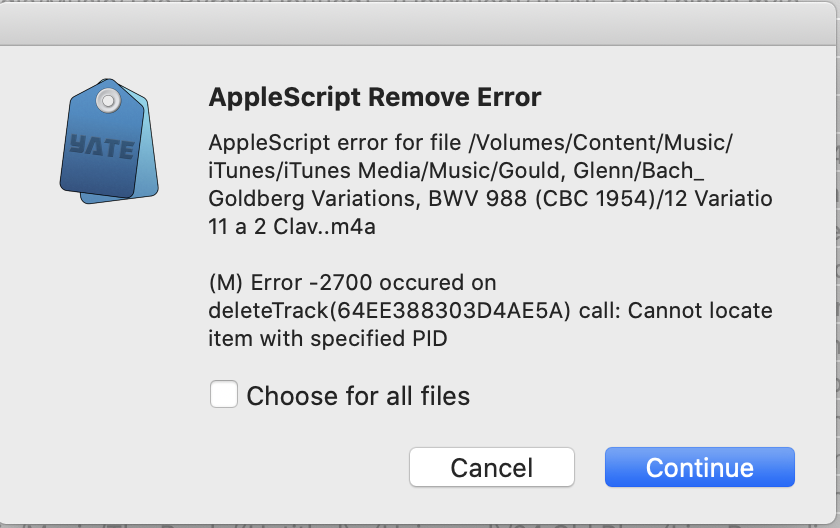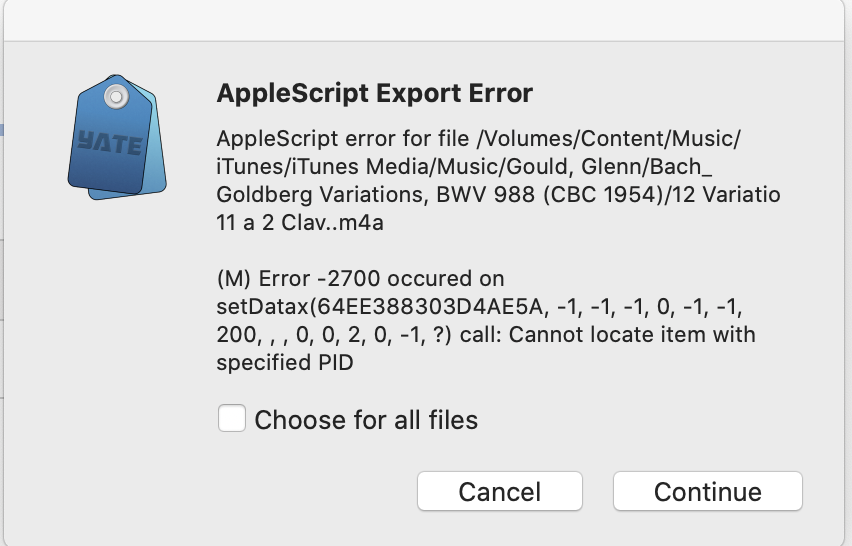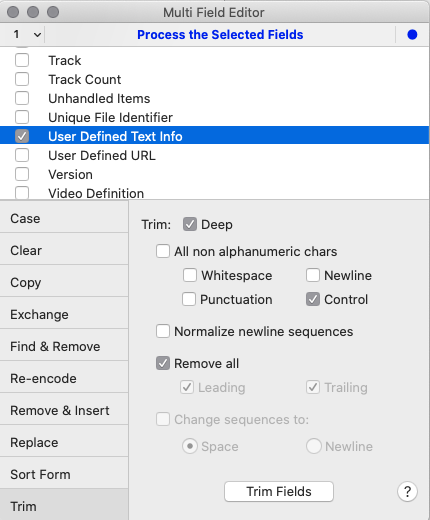→ Yate → Issues → Issue with Extreme Update
Welcome Guest |
|---|
| Pages: 1 2 |
| Issue with Extreme Update |
|---|
| 2MR2 |  May 6, 2020, 10:49 May 6, 2020, 10:49 | |||
|---|---|---|---|---|
Posts: 2362 Registered: August 23, 2012, 19:27 |
|
|||
| ngreenan99 |  May 6, 2020, 15:27 May 6, 2020, 15:27 | |||
|---|---|---|---|---|
Posts: 12 Registered: April 30, 2020, 14:24 |
|
|||
| 2MR2 |  May 6, 2020, 15:45 May 6, 2020, 15:45 | |||
|---|---|---|---|---|
Posts: 2362 Registered: August 23, 2012, 19:27 |
|
|||
| ngreenan99 |  May 6, 2020, 16:02 May 6, 2020, 16:02 | |||
|---|---|---|---|---|
Posts: 12 Registered: April 30, 2020, 14:24 |
|
|||
| 2MR2 |  May 6, 2020, 17:54 May 6, 2020, 17:54 | |||
|---|---|---|---|---|
Posts: 2362 Registered: August 23, 2012, 19:27 |
|
|||
| ngreenan99 |  May 7, 2020, 12:44 May 7, 2020, 12:44 | |||
|---|---|---|---|---|
Posts: 12 Registered: April 30, 2020, 14:24 |
|
|||
| 2MR2 |  May 7, 2020, 13:04 May 7, 2020, 13:04 | |||
|---|---|---|---|---|
Posts: 2362 Registered: August 23, 2012, 19:27 |
|
|||
| ngreenan99 |  May 7, 2020, 16:04 May 7, 2020, 16:04 | |||
|---|---|---|---|---|
Posts: 12 Registered: April 30, 2020, 14:24 |
|
|||
| 2MR2 |  May 7, 2020, 18:21 May 7, 2020, 18:21 | |||
|---|---|---|---|---|
Posts: 2362 Registered: August 23, 2012, 19:27 |
|
|||
| Pages: 1 2 |
 Mingle Forum by Cartpauj | Version: 1.1.0beta | Page loaded in: 0.062 seconds.
Mingle Forum by Cartpauj | Version: 1.1.0beta | Page loaded in: 0.062 seconds.