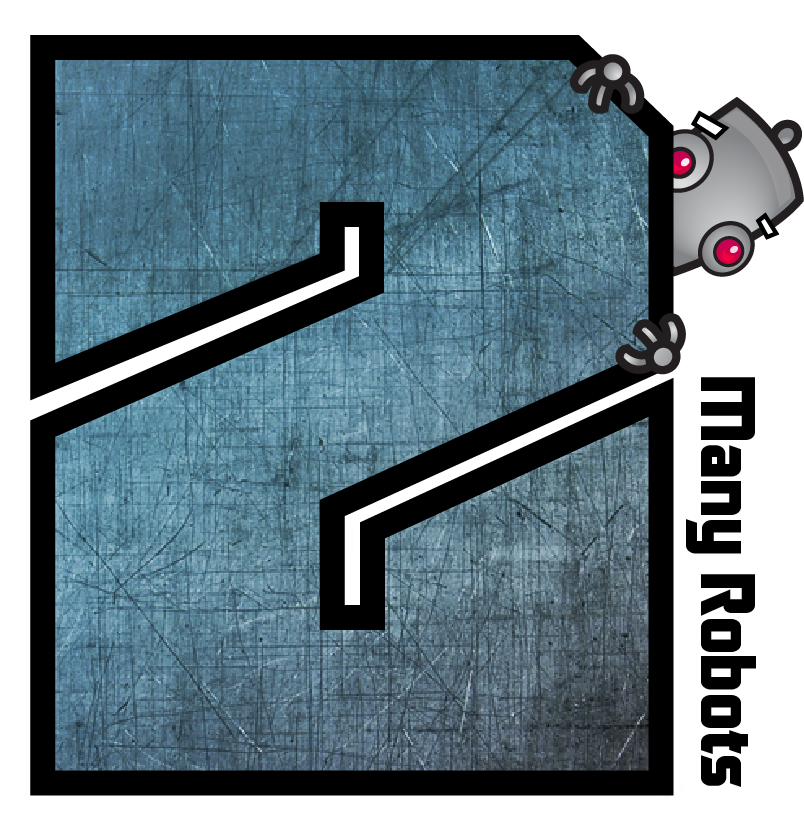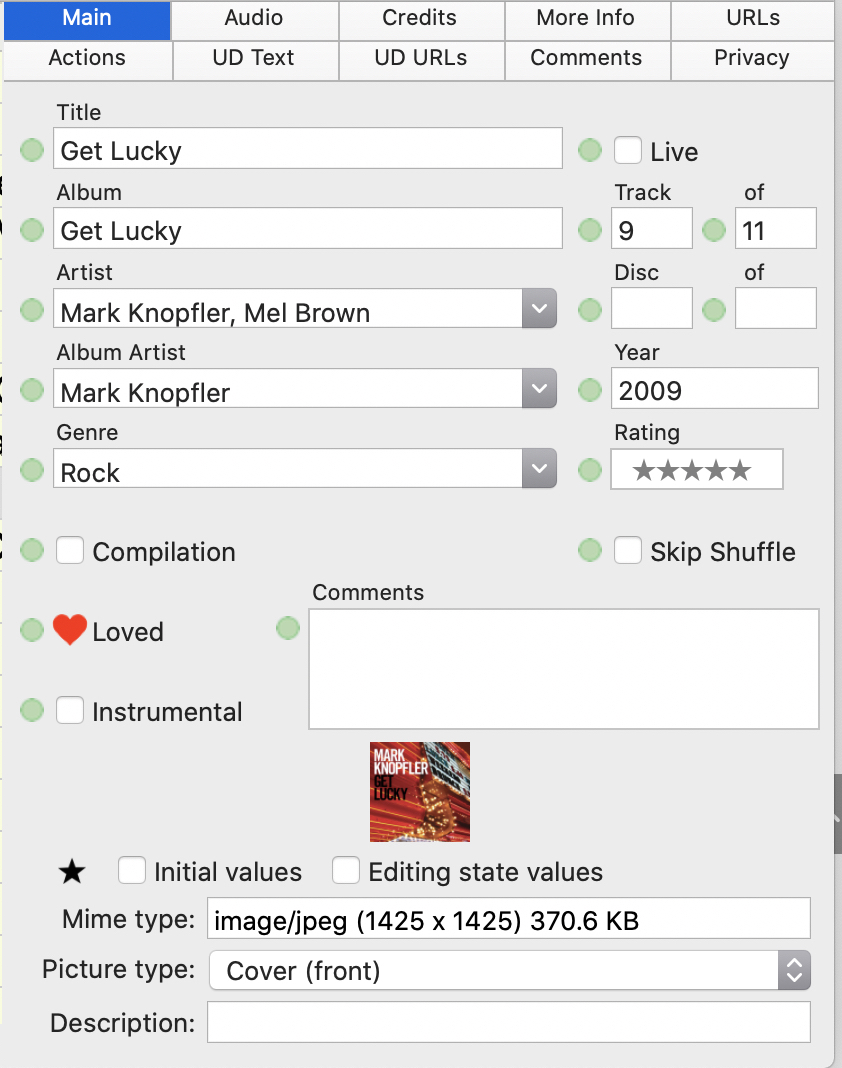→ Yate → Questions → Audirvana template; help, please
Welcome Guest |
|---|
| Pages: 1 2 |
| Audirvana template; help, please |
|---|
| MarkSealey |  October 20, 2020, 22:01 October 20, 2020, 22:01 | |||
|---|---|---|---|---|
Posts: 8 Registered: October 18, 2020, 22:27 |
|
|||
| 2MR2 |  October 20, 2020, 22:39 October 20, 2020, 22:39 |
|---|---|
Posts: 2084 Registered: August 23, 2012, 19:27 |
| MarkSealey |  October 21, 2020, 01:26 October 21, 2020, 01:26 |
|---|---|
Posts: 8 Registered: October 18, 2020, 22:27 |
| 2MR2 |  October 21, 2020, 08:38 October 21, 2020, 08:38 |
|---|---|
Posts: 2084 Registered: August 23, 2012, 19:27 |
| MarkSealey |  October 21, 2020, 11:41 October 21, 2020, 11:41 |
|---|---|
Posts: 8 Registered: October 18, 2020, 22:27 |
| 2MR2 |  October 21, 2020, 11:54 October 21, 2020, 11:54 |
|---|---|
Posts: 2084 Registered: August 23, 2012, 19:27 |
| MarkSealey |  October 21, 2020, 18:28 October 21, 2020, 18:28 |
|---|---|
Posts: 8 Registered: October 18, 2020, 22:27 |
| 2MR2 |  October 21, 2020, 21:46 October 21, 2020, 21:46 |
|---|---|
Posts: 2084 Registered: August 23, 2012, 19:27 |
| MarkSealey |  October 21, 2020, 22:13 October 21, 2020, 22:13 |
|---|---|
Posts: 8 Registered: October 18, 2020, 22:27 |
| MarkSealey |  October 25, 2020, 18:31 October 25, 2020, 18:31 |
|---|---|
Posts: 8 Registered: October 18, 2020, 22:27 |
| Pages: 1 2 |
 Mingle Forum by Cartpauj | Version: 1.1.0beta | Page loaded in: 0.026 seconds.
Mingle Forum by Cartpauj | Version: 1.1.0beta | Page loaded in: 0.026 seconds.