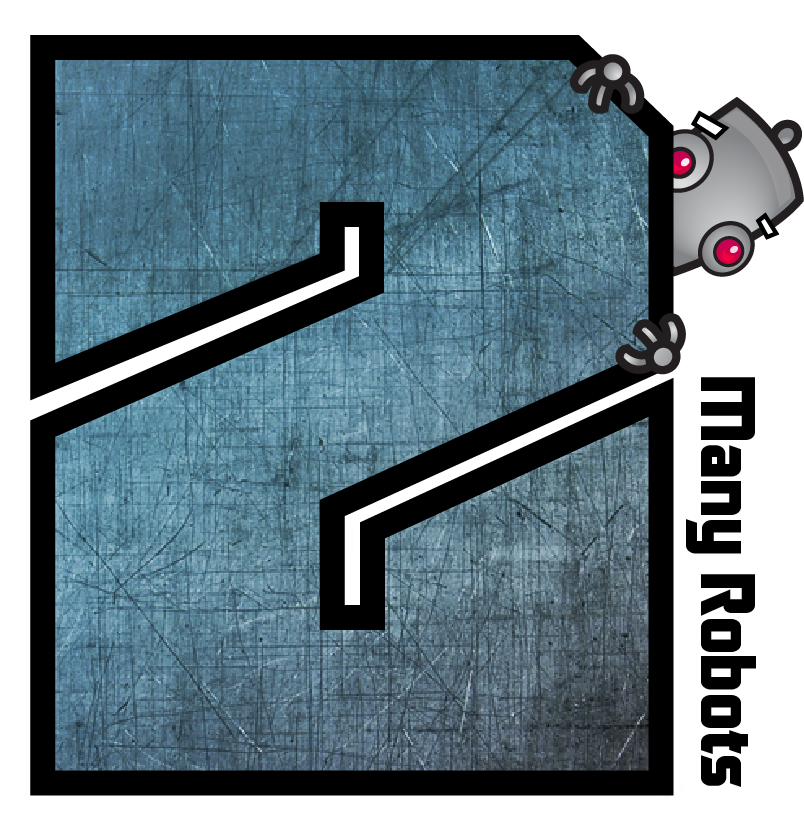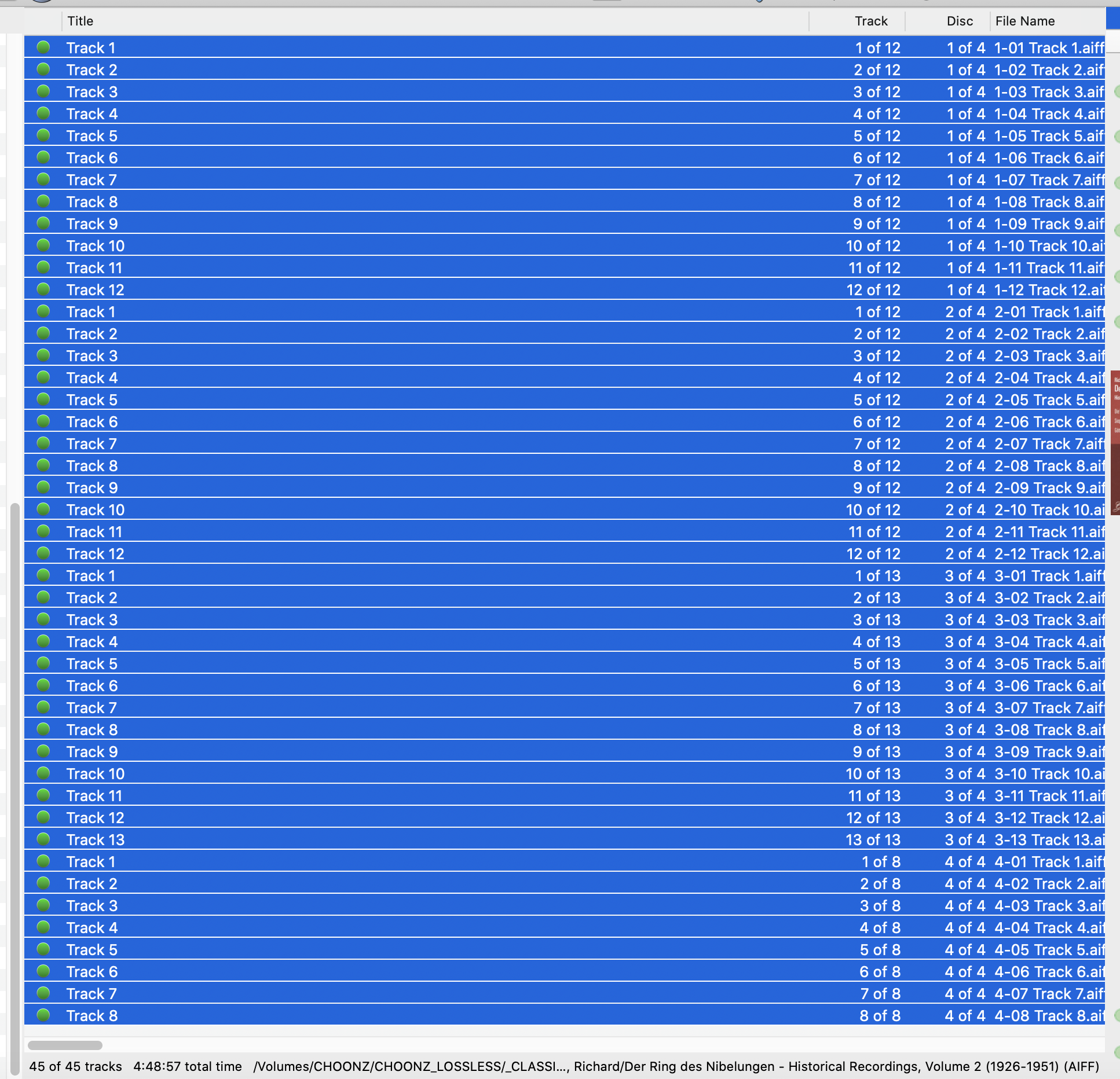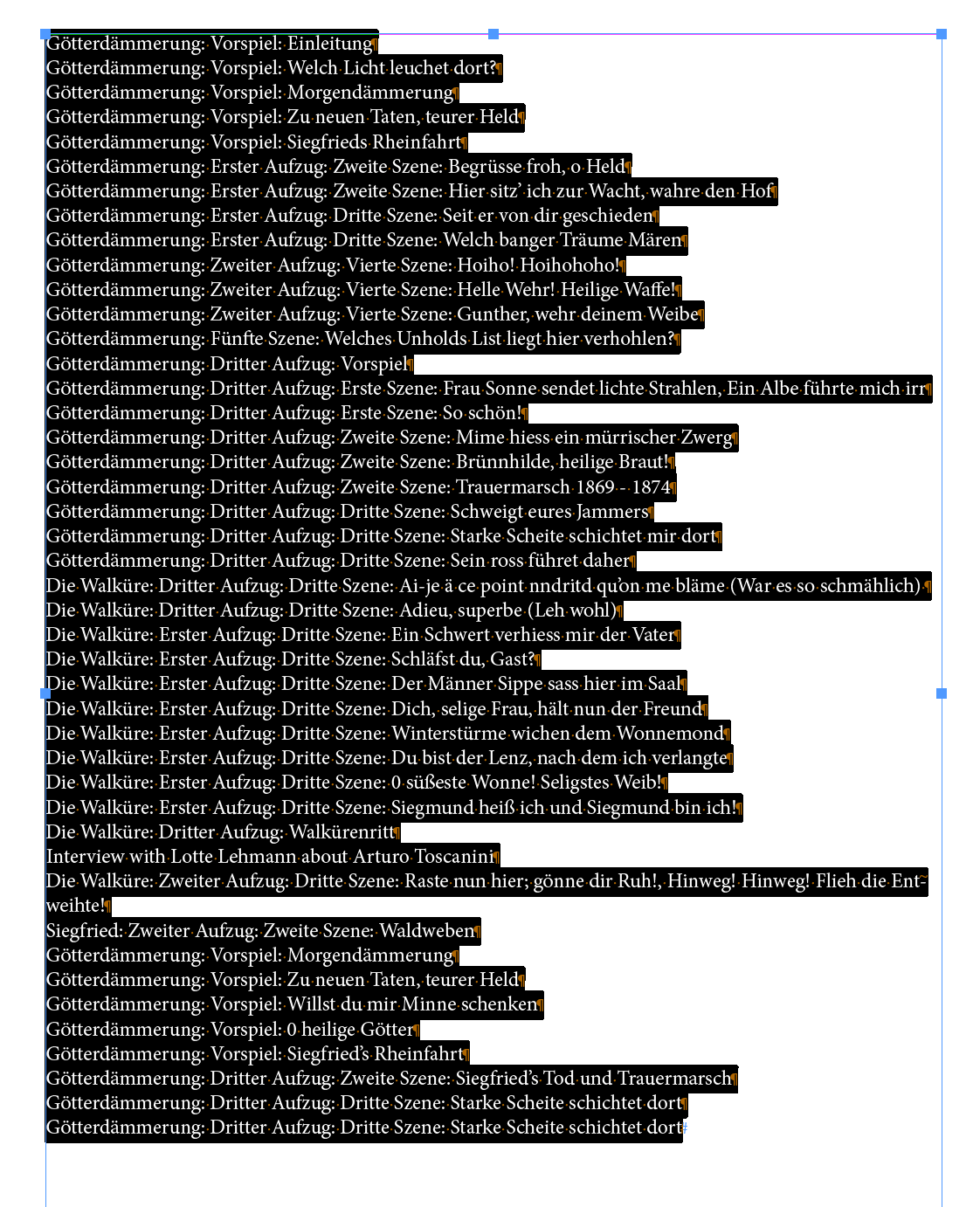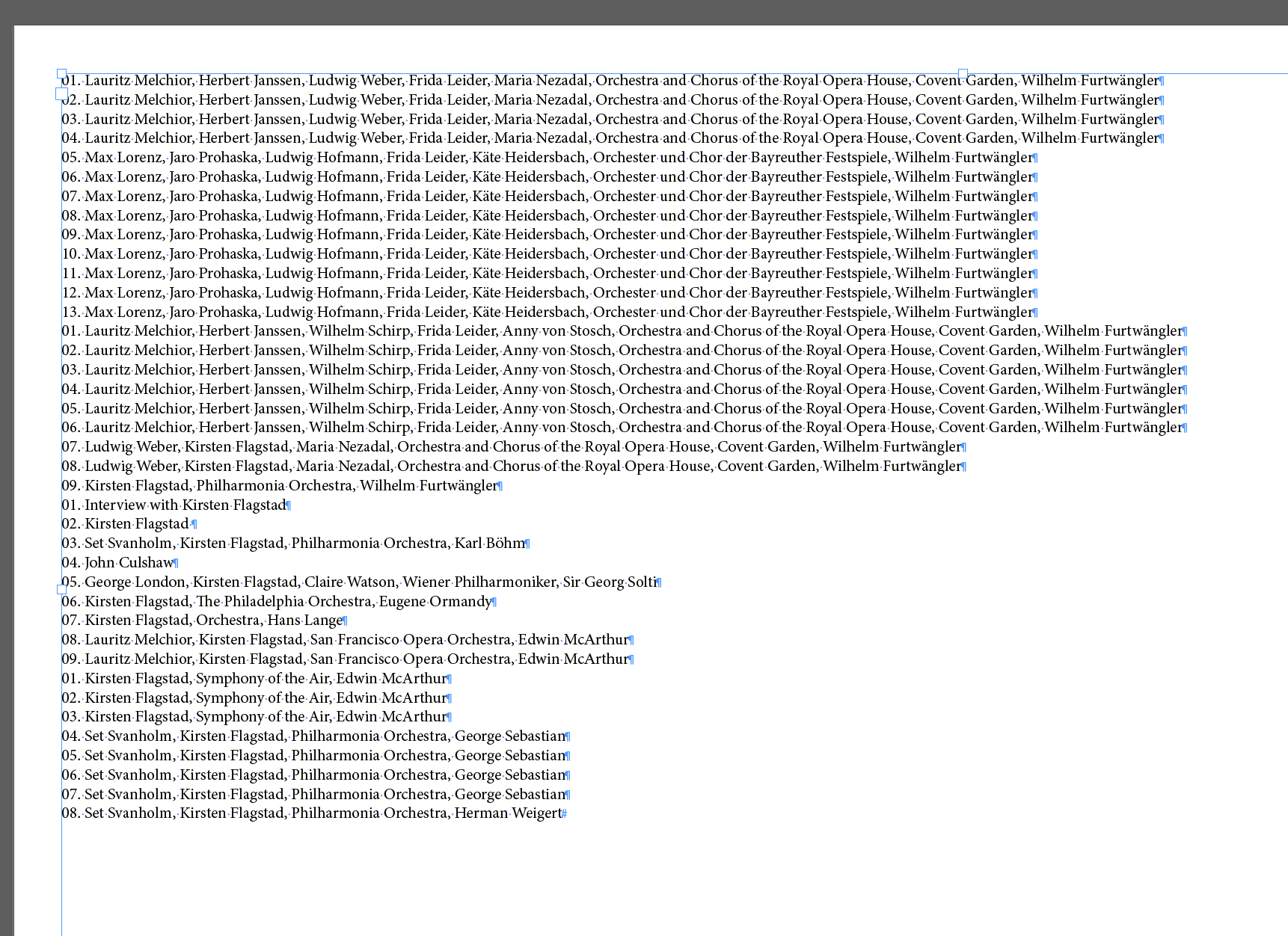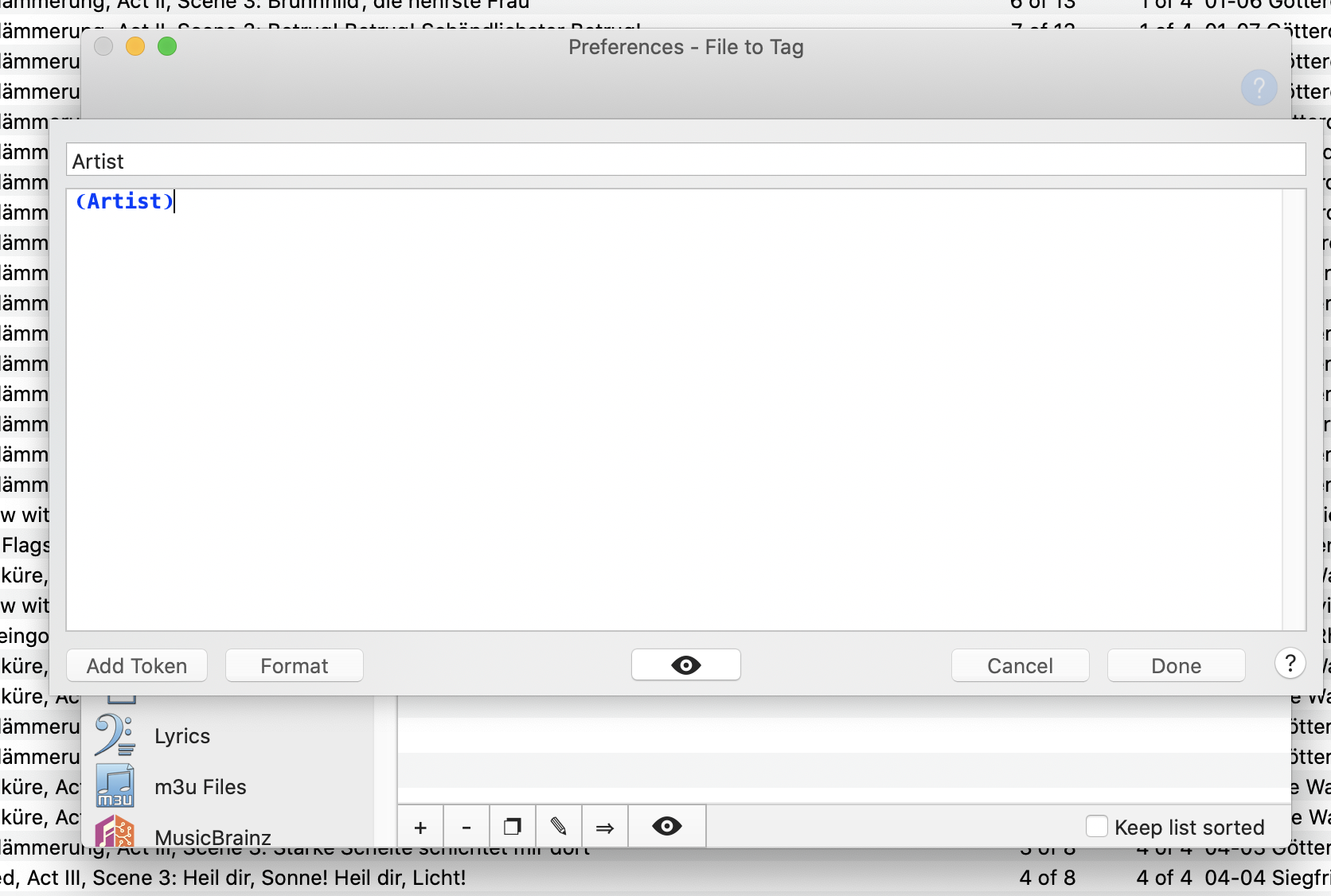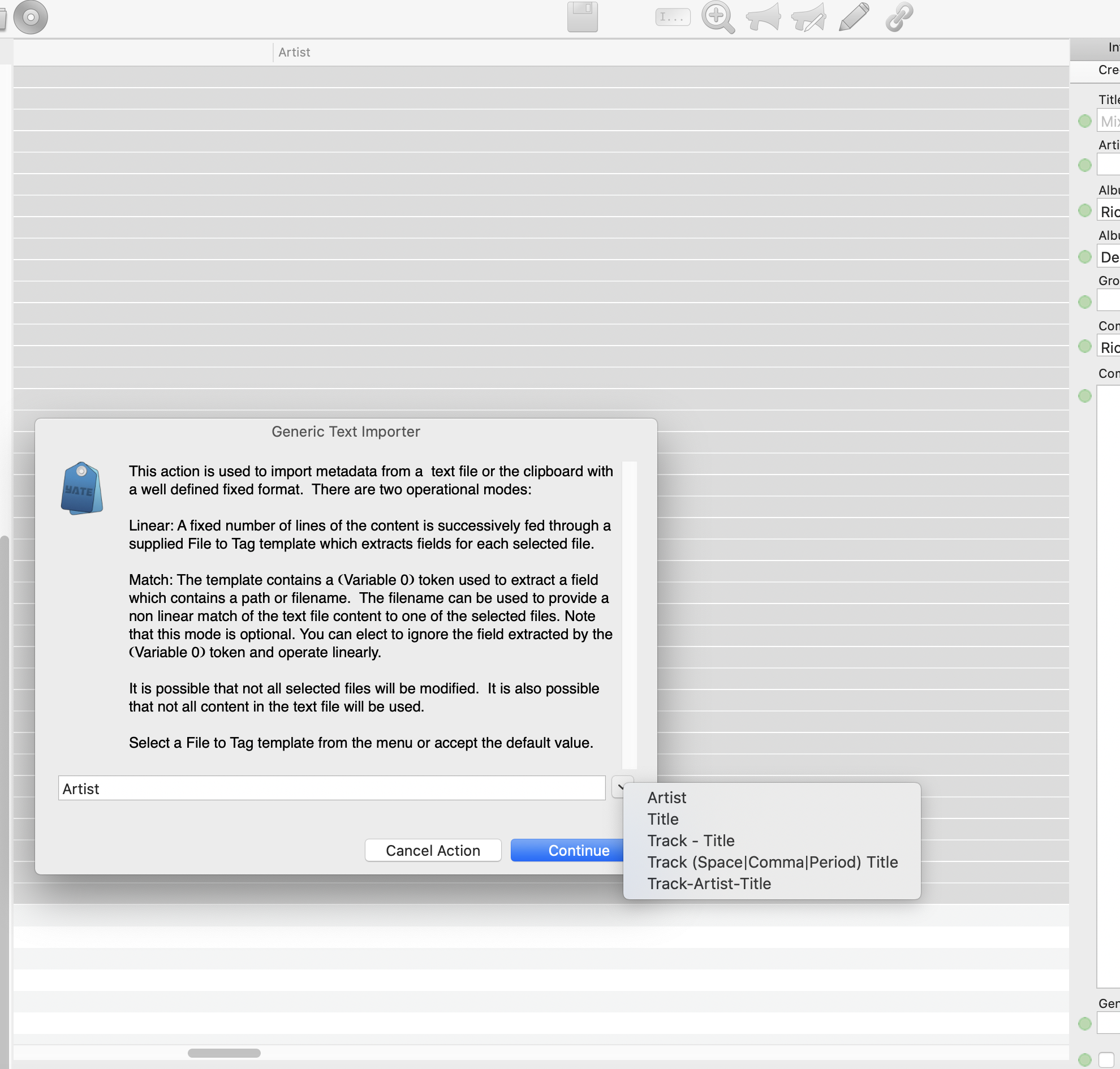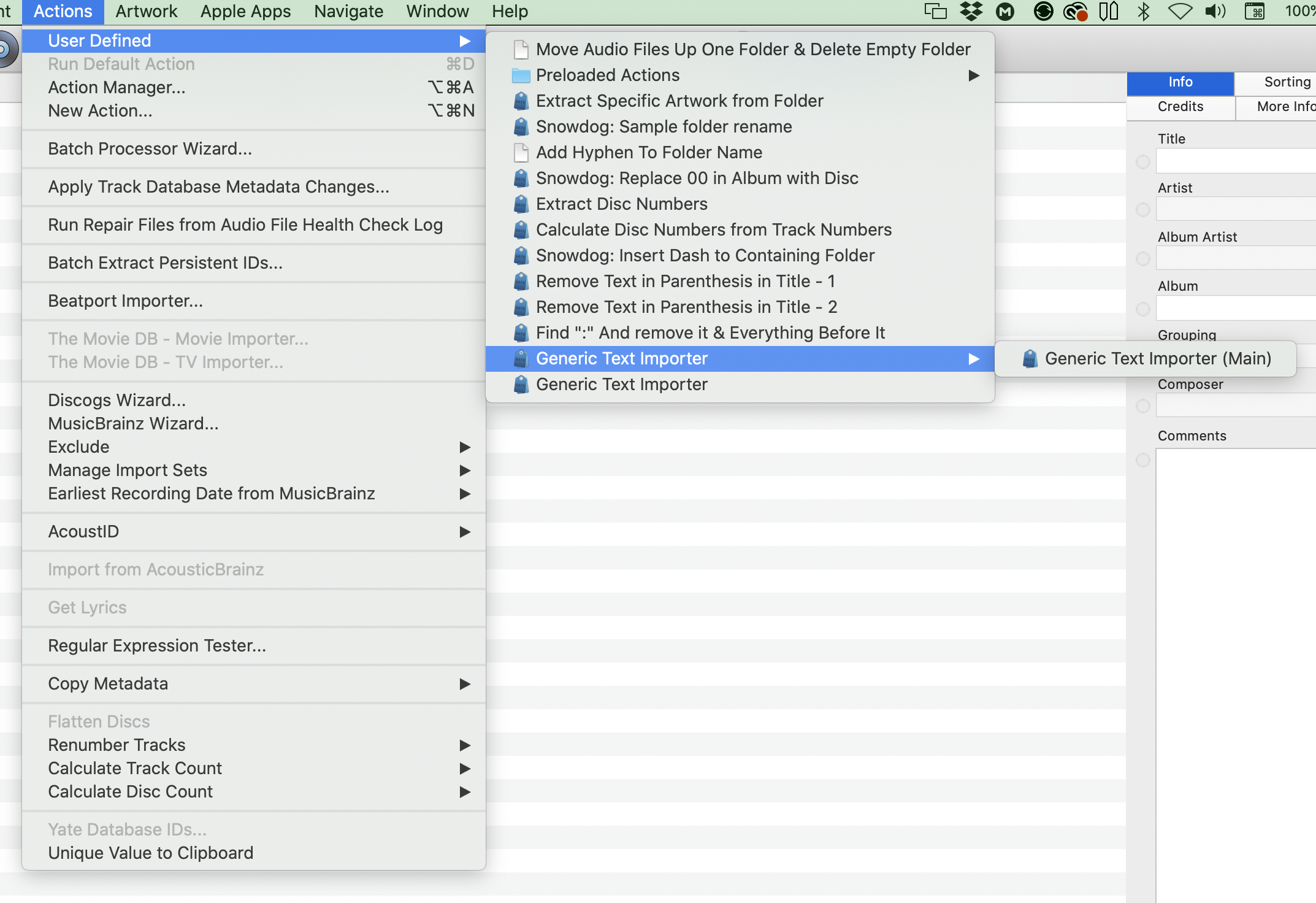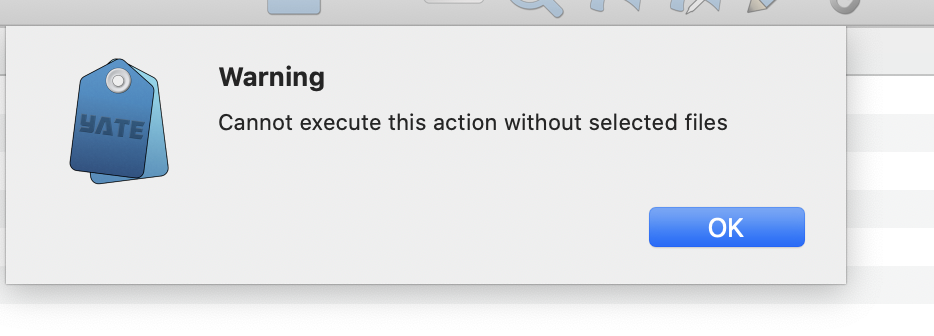→ Yate → Questions → Pasting a track list text file into the "title" column
Welcome Guest |
|---|
| Pages: 1 2 |
| Pasting a track list text file into the "title" column |
|---|
| Snowdog |  June 10, 2022, 06:51 June 10, 2022, 06:51 |
|---|---|
Posts: 279 Registered: March 15, 2022, 17:12 |
| 2MR2 |  June 10, 2022, 11:52 June 10, 2022, 11:52 |
|---|---|
Posts: 2085 Registered: August 23, 2012, 19:27 |
| Snowdog |  June 10, 2022, 13:37 June 10, 2022, 13:37 | |||
|---|---|---|---|---|
Posts: 279 Registered: March 15, 2022, 17:12 |
|
|||
| Snowdog |  June 11, 2022, 06:12 June 11, 2022, 06:12 |
|---|---|
Posts: 279 Registered: March 15, 2022, 17:12 |
| 2MR2 |  June 11, 2022, 06:54 June 11, 2022, 06:54 |
|---|---|
Posts: 2085 Registered: August 23, 2012, 19:27 |
| Snowdog |  June 11, 2022, 12:39 June 11, 2022, 12:39 |
|---|---|
Posts: 279 Registered: March 15, 2022, 17:12 |
| 2MR2 |  June 11, 2022, 14:56 June 11, 2022, 14:56 |
|---|---|
Posts: 2085 Registered: August 23, 2012, 19:27 |
| Snowdog |  June 11, 2022, 19:14 June 11, 2022, 19:14 |
|---|---|
Posts: 279 Registered: March 15, 2022, 17:12 |
| 2MR2 |  June 11, 2022, 20:49 June 11, 2022, 20:49 |
|---|---|
Posts: 2085 Registered: August 23, 2012, 19:27 |
| 2MR2 |  June 11, 2022, 22:29 June 11, 2022, 22:29 | |||
|---|---|---|---|---|
Posts: 2085 Registered: August 23, 2012, 19:27 |
|
|||
| Pages: 1 2 |
 Mingle Forum by Cartpauj | Version: 1.1.0beta | Page loaded in: 0.021 seconds.
Mingle Forum by Cartpauj | Version: 1.1.0beta | Page loaded in: 0.021 seconds.