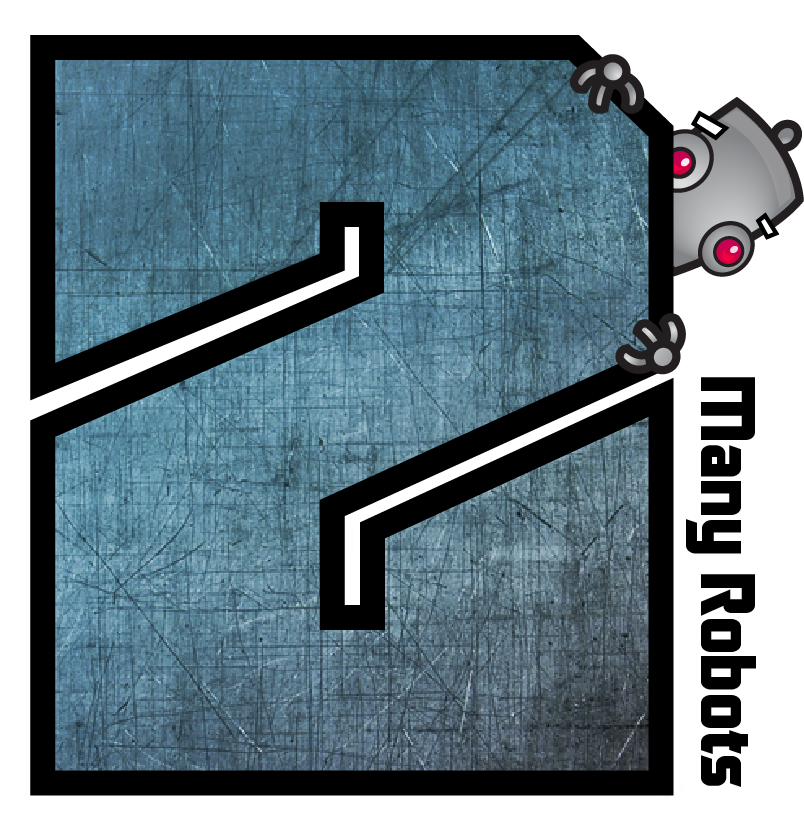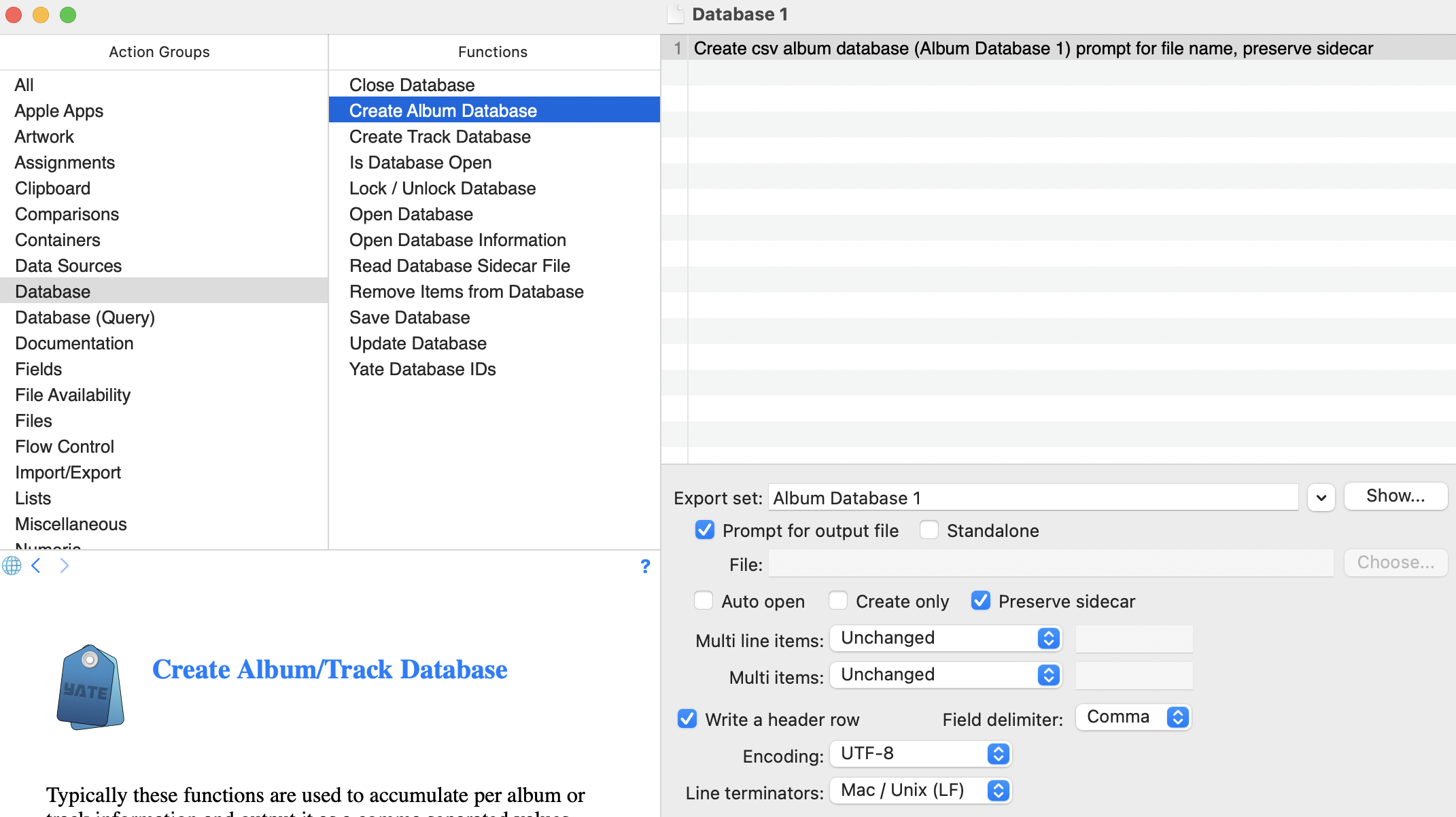→ Yate → Requests & Suggestions → Album Database
Welcome Guest |
|---|
| Pages: 1 |
| Album Database |
|---|
| Graeme |  March 12, 2023, 03:15 March 12, 2023, 03:15 | |||
|---|---|---|---|---|
Posts: 3 Registered: March 12, 2023, 07:07 |
|
|||
| 2MR2 |  March 12, 2023, 08:32 March 12, 2023, 08:32 |
|---|---|
Posts: 2084 Registered: August 23, 2012, 19:27 |
| Graeme |  March 13, 2023, 02:34 March 13, 2023, 02:34 |
|---|---|
Posts: 3 Registered: March 12, 2023, 07:07 |
| 2MR2 |  March 13, 2023, 09:16 March 13, 2023, 09:16 |
|---|---|
Posts: 2084 Registered: August 23, 2012, 19:27 |
| Graeme |  March 14, 2023, 02:51 March 14, 2023, 02:51 |
|---|---|
Posts: 3 Registered: March 12, 2023, 07:07 |
| 2MR2 |  March 14, 2023, 08:18 March 14, 2023, 08:18 |
|---|---|
Posts: 2084 Registered: August 23, 2012, 19:27 |
| 2MR2 |  March 14, 2023, 08:18 March 14, 2023, 08:18 | |||
|---|---|---|---|---|
Posts: 2084 Registered: August 23, 2012, 19:27 |
|
|||
| Pages: 1 |
 Mingle Forum by Cartpauj | Version: 1.1.0beta | Page loaded in: 0.02 seconds.
Mingle Forum by Cartpauj | Version: 1.1.0beta | Page loaded in: 0.02 seconds.