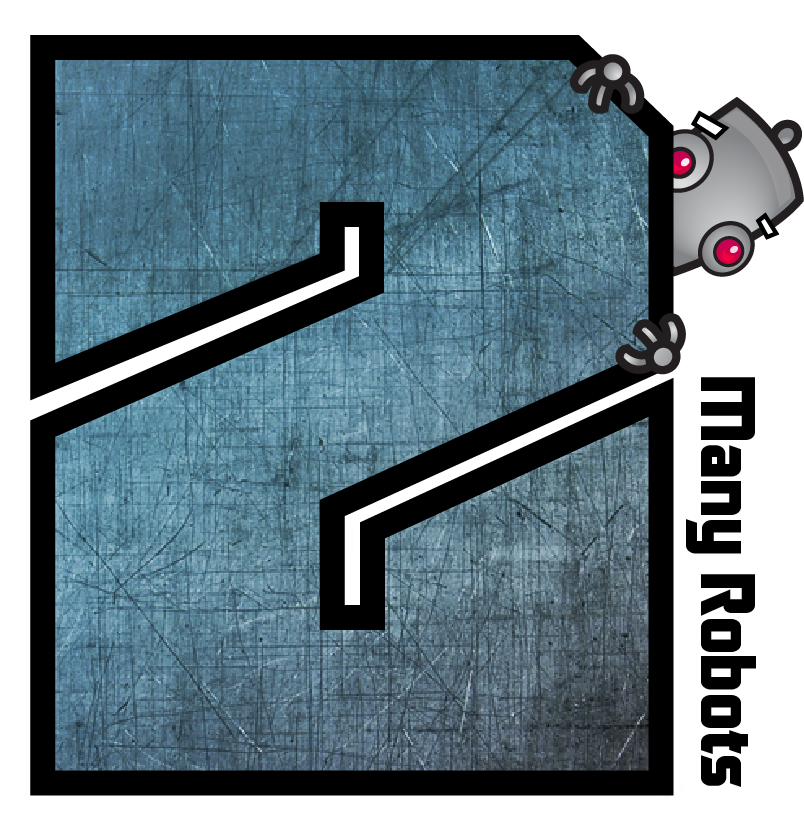Not obvious but it is easily doable 🙂
There is an Access Discogs action function which can do the trick. Yate imports the Discogs style into the 'Mood' tag. If you are okay with that you can do it with a one line action. If you want 'style' to go to 'Grouping' you have to add a couple of statements to the action.
Essentially the Access Discogs statement supports 'Master Matching' which attempts to find a Discogs Master for an album. This is done on an album/folder basis and is safer than matching tracks which is why we support it in an automatic mode. The created action gets run through the Yate Batch Processor over a root folder and all contained folders. The statement will process a folder as long as every track in the folder has a consistent Album field. It the Artist field happens to be consistent as well, the information will be used in the 'match' attempt.
If you have no already done so you will have to generate a Discogs Authorization token. You can do so via the Yate>Force Discogs Authorization... menu item. This is a one time thing.
I also suggest that in Preferences-Discogs you set 'Combine multiple value items into a single item'. I'm assuming that you want delimited values as opposed to ID3 style multiple values.
Here's a simple action which will do the Genre/Grouping thing which preserves the pre-existing Mood field, (The process maps Genre as you wish).
Copy the Mood field to Variable 1
Access Discogs (Master matching - good) log and import changes using custom import settings
Get Property Is Modified -> Variable 2
Set Action Test State from Variable 2
if true
Copy the Mood field to the Grouping field
Copy the Variable 1 field to the Mood field
endif
When running the Batch Processor make sure that you select 'Auto-save' and 'Verbose.
The action basically preserves the Mood field and then attempts to find a 'master'. In the Access Discogs statement I suggest setting the following custom fields for importing: Genre, Master id, Master URL, Mood. (Make sure that the selected items are checked and not (-) which implies 'only if empty'). This will give you what you requested and add the id of the matched master and a URL to the master on the Discogs site. (It makes sense to preserve the log file as well as it contains all the results).
Important to remember is that if you are running over a large number of albums, you will get false matches. No human intervention == false matches. You can control the accuracy of the matches by selecting Best, Good or Loose. I recently did the same process over about 4k folders using Good and I had only a small percentage of false matches. In my case I was looking for Musician Credits. If you have the time or desire to test the results without modifying the files, write a single line action with the Access Discogs statement changing 'log and import' to simply log. The batch processor's log will contain the potential matches. You can try this over you collection with different Best, Good or Loose values before committing the actual changes. Eventually you can do a batch run or load each album separately in the Discogs Wizard. You can exclude an album from master matching by creating a user defined text item in the appropriate tracks named ExcludeFromDiscogsMasterMatching.
|
 December 25, 2014, 13:31
December 25, 2014, 13:31 December 26, 2014, 10:43
December 26, 2014, 10:43 Mingle Forum by Cartpauj | Version: 1.1.0beta | Page loaded in: 0.007 seconds.
Mingle Forum by Cartpauj | Version: 1.1.0beta | Page loaded in: 0.007 seconds.