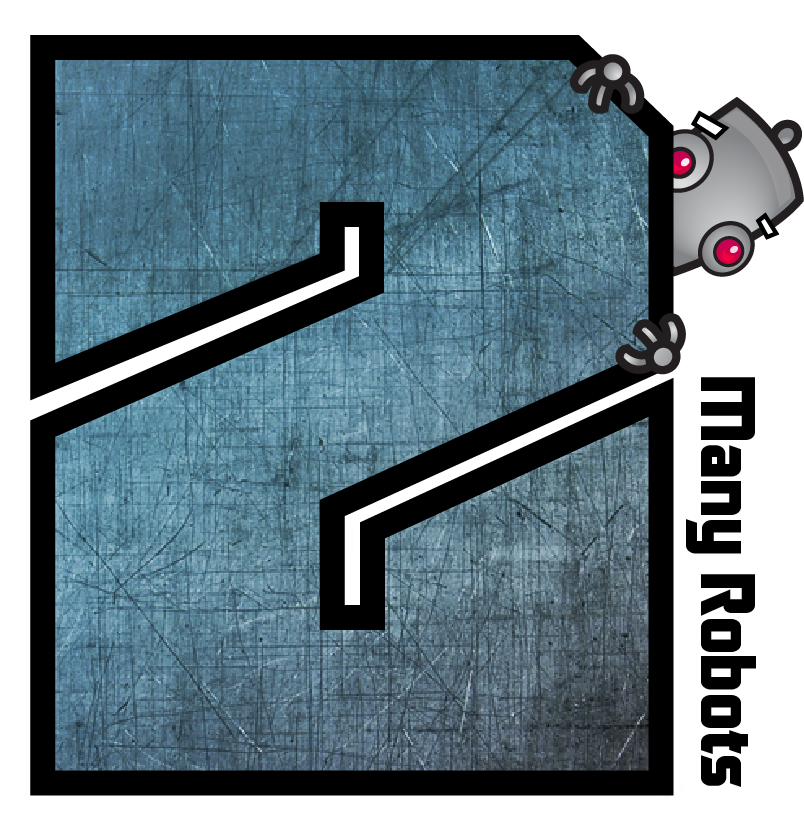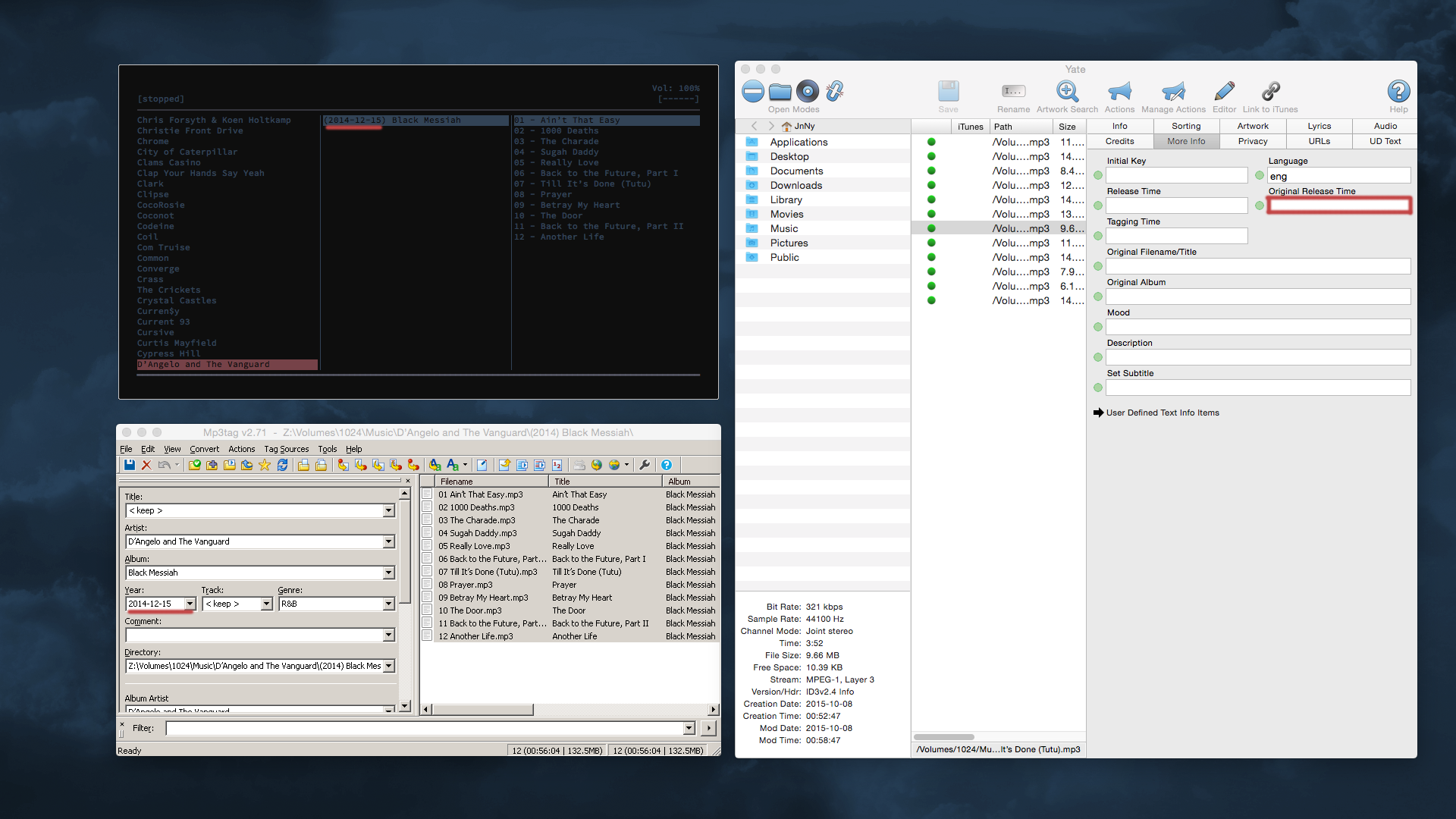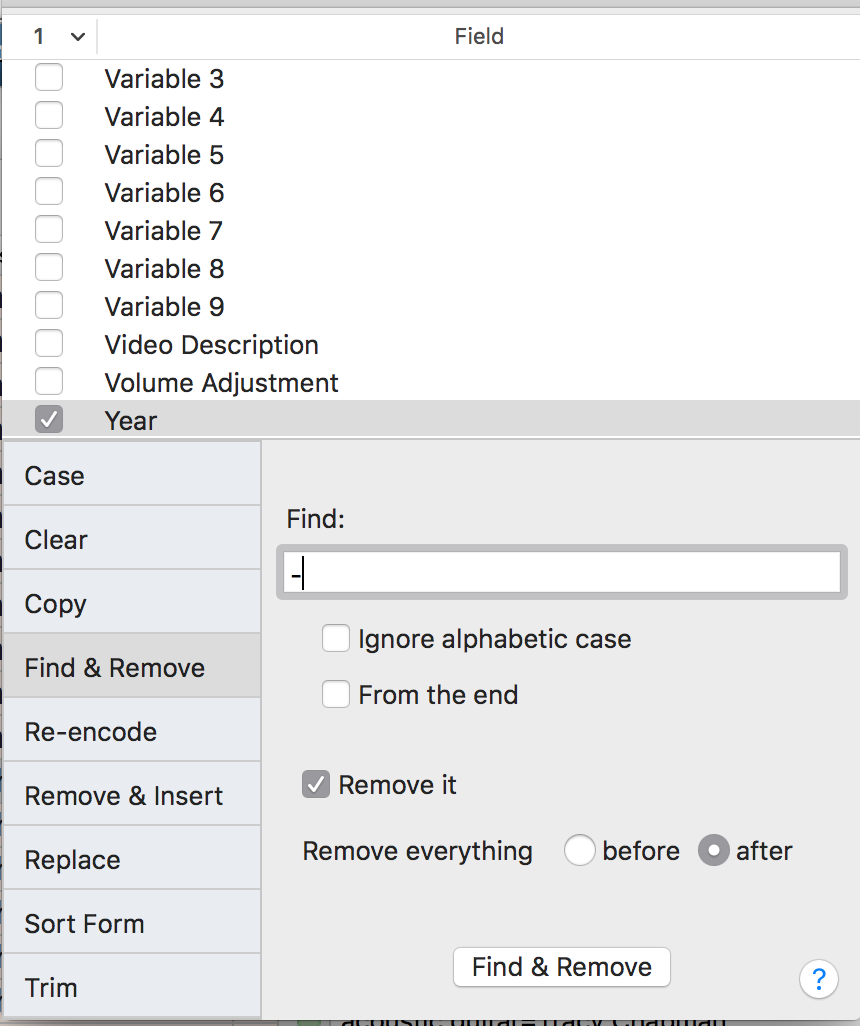Most audio play/applications display and use the Year field and ignore the Original Release Time. If you are seeing Original Release Times in Yate it is typically because it is in the metadata in addition to the Year information.
Yate, like iTunes and many other applications forces the display of the Year field to YYYY....but it does not change the data unless you edit the field. You can tell Yate that you're interested in seeing the full content of the year field by:
- setting the 'Preferences-File List-Do not enforce formatting of the year field' option.
- you can also click on the function button to the left of the Year field (with one or more tracks selected) and select Choose Value... This will show you original current values unformatted.
- You can also take a snapshot of a single file via Edit>Snapshot... which will display all the (unformatted) metadata in a file.
- You can also select as many files as you want and do a Log>Text which shows the data in a text log.
Phew 🙂
I'm fairly certain that you'll find it is the Year field which contains your YYYY-MM-DD information. From the UI you can use the Multi-Field Editor's Find & Remove function to do the modification.
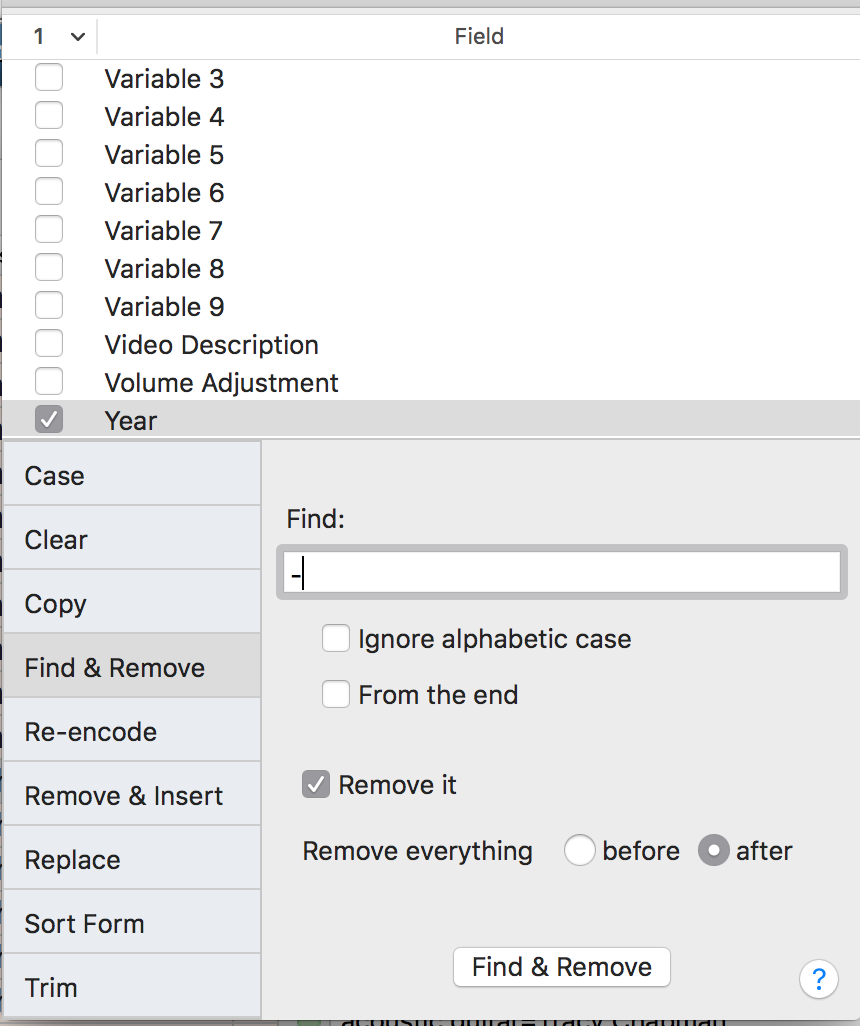
You can also easily change the field to YYYY with a one line action using the Find and Remove statement.
Find "-" in the Year field, remove it and everything after
Write the action, load up some tracks and try it. You can then use the Batch Processor to apply the action on all your tracks in a single run. Make sure to select the Auto-Save option in the Batch Processor.
|
 October 8, 2015, 01:03
October 8, 2015, 01:03 October 8, 2015, 07:54
October 8, 2015, 07:54 October 8, 2015, 19:26
October 8, 2015, 19:26 Mingle Forum by Cartpauj | Version: 1.1.0beta | Page loaded in: 0.062 seconds.
Mingle Forum by Cartpauj | Version: 1.1.0beta | Page loaded in: 0.062 seconds.