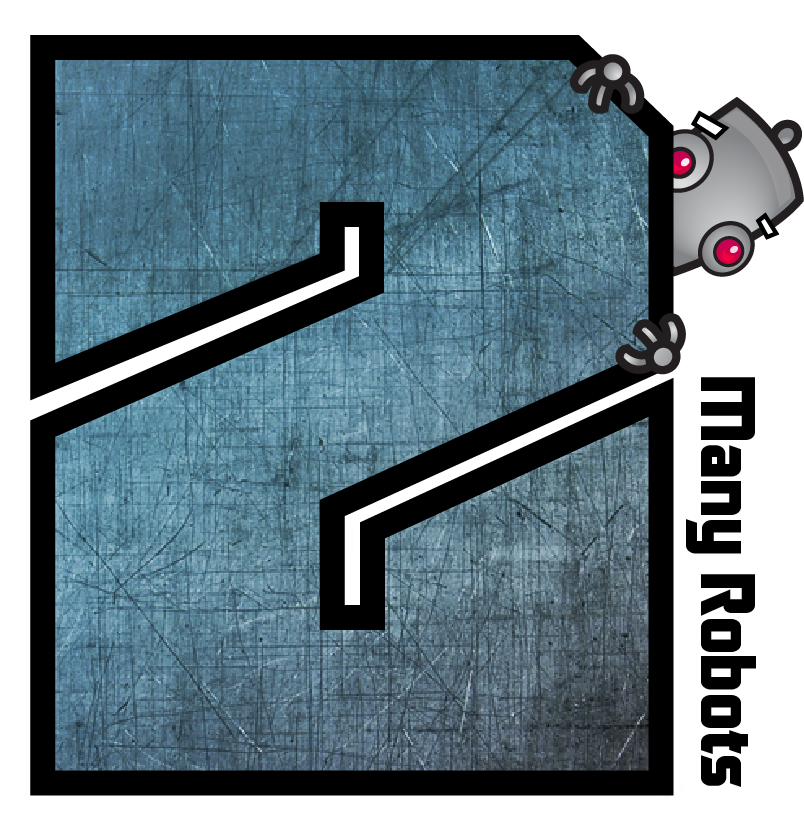→ Yate → Questions → Rename/moving files
Welcome Guest |
|---|
| Pages: 1 2 |
| Rename/moving files |
|---|
| crom |  September 2, 2016, 03:47 September 2, 2016, 03:47 |
|---|---|
Posts: 9 Registered: September 1, 2016, 13:55 |
| crom |  September 2, 2016, 06:22 September 2, 2016, 06:22 |
|---|---|
Posts: 9 Registered: September 1, 2016, 13:55 |
| 2MR2 |  September 2, 2016, 08:53 September 2, 2016, 08:53 | |||
|---|---|---|---|---|
Posts: 2086 Registered: August 23, 2012, 19:27 |
|
|||
| crom |  September 2, 2016, 12:58 September 2, 2016, 12:58 |
|---|---|
Posts: 9 Registered: September 1, 2016, 13:55 |
| 2MR2 |  September 2, 2016, 15:13 September 2, 2016, 15:13 |
|---|---|
Posts: 2086 Registered: August 23, 2012, 19:27 |
| Pages: 1 2 |
 Mingle Forum by Cartpauj | Version: 1.1.0beta | Page loaded in: 0.019 seconds.
Mingle Forum by Cartpauj | Version: 1.1.0beta | Page loaded in: 0.019 seconds.