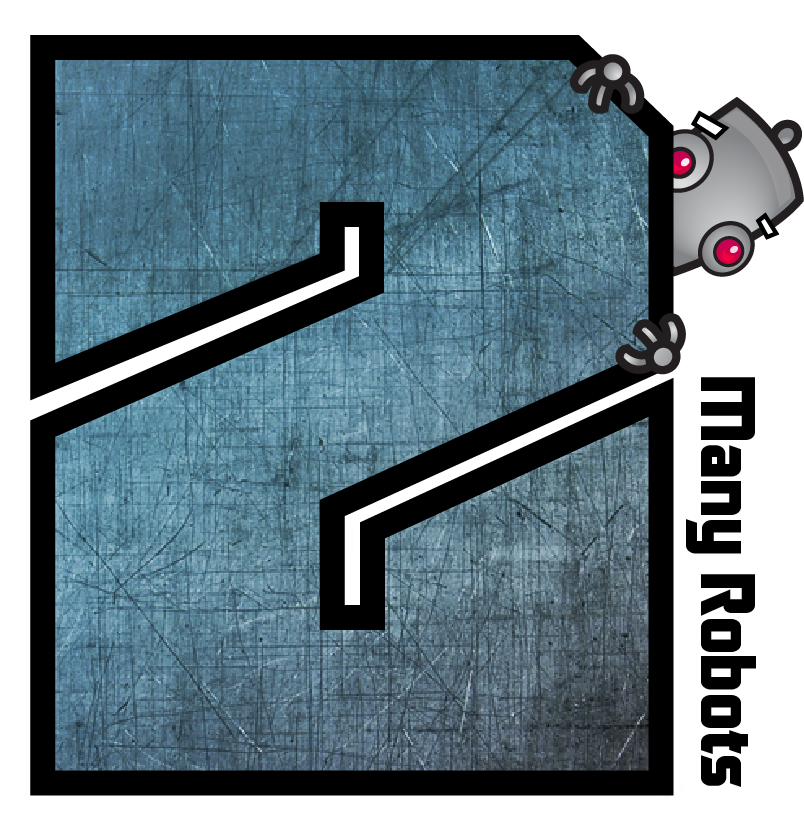It's possible and I've written an action to implement what you requested. However, loading 10k files every time you want to do some editing will get tedious and may in fact cause your Mac to bog down quite a bit. I've also provided an alternative action which will let you fix your albums at your leisure.
First download the file at: https://2manyrobots.com/actions/YearConsistency.zip
Unzip the file. From the Yate menu do an Import Preferences, selecting the Year Consistency.plist file.
A Custom Conflict Resolution panel will be displayed as I'm using a custom field named Flag. In order to confirm that you're okay with importing the Custom Field, hit the Choose Import Values button. You now have a custom field named Flag which is used by both options. The options set Flag to A, B or C. You can filter on Flag testing for any value you'd like. After the import you will have a new folder in the Action Manager named Year Consistency. In that folder there will be two actions:
- Flag Year Consistency
- Create Year Consistency Album Database
The first action is the one you asked for. It will process all loaded files and set Flag appropriately. The action does not automatically save the files. You can either save them manually or open the action and enable the Save All Files if Modified statement which is disabled.
If you want to see the Flag field as a column, do the following:
- when no files are loaded ...
- open Preferences and go to the General Panel
- Click on Custom Fields
- select the Flag field
- choose a column to associate it with
- hit Save
The field will appear in the list of columns as: Custom Column # (Flag)
Okay, as I said the above will do what you asked for. However, I doubt that you're going to correct all tracks in one sitting. Why not run the action through the Batch Processor producing a database which contains a list of all unique albums per folder and displays the associated Flag value? You can then click in any row in the database and select Open which will load the files in the containing folder. It seems to me that it's far easier than loading 10k files all the time. To run the Batch Processor do the following:
- From the Actions menu, select Batch Processor Wizard
- from the drop down control, select the Create Year Consistency Album Database action in the Year Consistency folder
- hit Next
- Drag over the root folder of your collection. (All sub-folders will be processed)
- Hit Next
- Select Auto-Save Files if you want to save the Flag values to the files. Note that this is not required for this method, but you might want to mix and match
- Select Verbose Log
- Hit Start
When done, a file named ~/Documents/Yate/Year Consistency Database.csv and a file with the same name and a .plist extension will have been created. The database will even open automatically when the batch process finishes. You can open that database at any time by simply dragging the .csv file into the main window's file area. Selecting any row and then choosing Open from the database's context menu will open the folder in the main window
Have fun!
|
 August 26, 2018, 13:20
August 26, 2018, 13:20 August 26, 2018, 15:44
August 26, 2018, 15:44 August 26, 2018, 17:23
August 26, 2018, 17:23 August 26, 2018, 17:44
August 26, 2018, 17:44 August 26, 2018, 18:08
August 26, 2018, 18:08 August 26, 2018, 23:01
August 26, 2018, 23:01 Mingle Forum by Cartpauj | Version: 1.1.0beta | Page loaded in: 0.022 seconds.
Mingle Forum by Cartpauj | Version: 1.1.0beta | Page loaded in: 0.022 seconds.