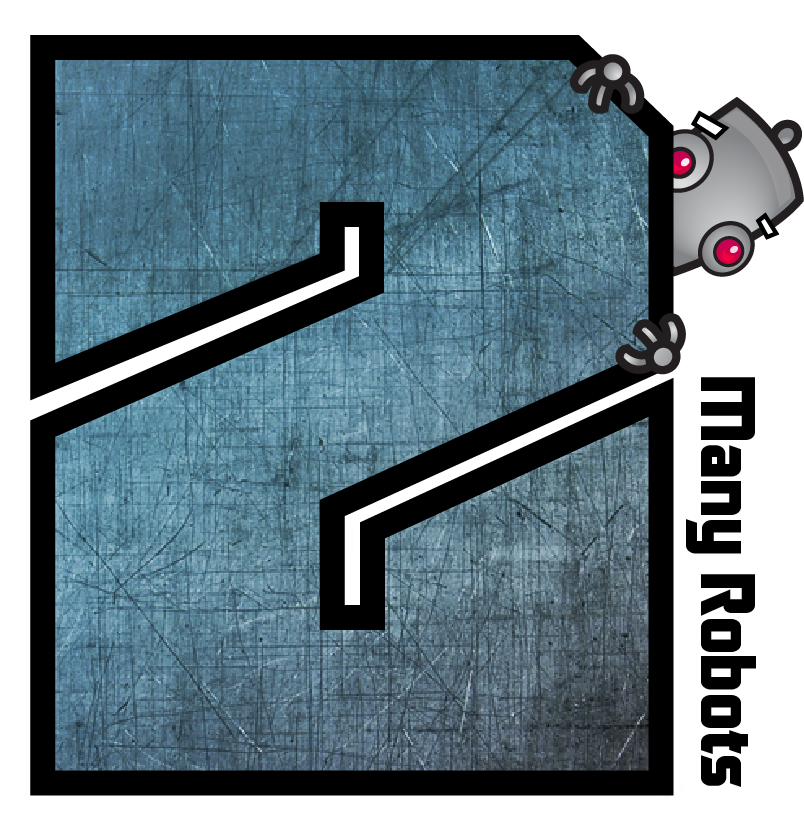When a field such as Artist contains invalid characters the text is displayed in an editing panel as blue. In the case of Artist, this means tabs, newline or control characters. When such a field is displayed in a table such as the file list, you only see a portion of the text. When you attempt to edit the text in the table, what happens is OS dependent. Sometimes you only see a line snippet and sometimes the newline characters are suppressed which presents the text as a single line. This is why you can see differences between viewing and editing.
The above issue is one of the primary reasons that the blue text was introduced. BTW if you see blue text in a field you can click on the function button to the left of the field and there will be a menu item named Why is this Text Blue?.
On a per field basis you can clean text from the context menu via Yate Transformations>Remove Invalid Characters. This can get pretty tedious if you have many messed up fields. An easier method is to select all loaded files and then open the Multi Field Editor (on the Edit menu).
Select all field types in the table at the top of the panel. (There is a context menu item to Set All Items). Select the Trim function on the left; select Remove Invalid and then hit the Remove Invalid Characters button. This will remove all invalid characters appropriately for every field.
Once you do this you will have changed the metadata. The green dots to the left of each file in the list of files will change to red. At this point you can save the files. You do this by File>Save or a toolbar icon or by Command-S.
Once this is done you may not feel that you have to remove all other metadata. If you really want to do this you can use the Multi Field Editor's Clear function to do it. Select whatever fields you want to clear in the table at the top and hit the Clear Fields button. Please be careful here as Artwork (for example) is one of the field types in the table. You might find it easier to select which fields you want to keep as opposed to those you want to clear. The MFE's table has a blue banner named Process the Selected Fields. If you click on the blue circle to the right of the banner, it will change to a red Process all but the Selected Fields. At this point all of the MFE functions honour the specified mode.
If you make a mistake and clear out too much, you can always revert the changes (before saving the files). Do a File>Revert. This will restore everything to where it was when the files were first loaded.
All of this can be automated but take your time. Some of what seems like madness will make sense after a while.
|
 May 25, 2021, 02:14
May 25, 2021, 02:14 May 25, 2021, 09:01
May 25, 2021, 09:01 Mingle Forum by Cartpauj | Version: 1.1.0beta | Page loaded in: 0.012 seconds.
Mingle Forum by Cartpauj | Version: 1.1.0beta | Page loaded in: 0.012 seconds.