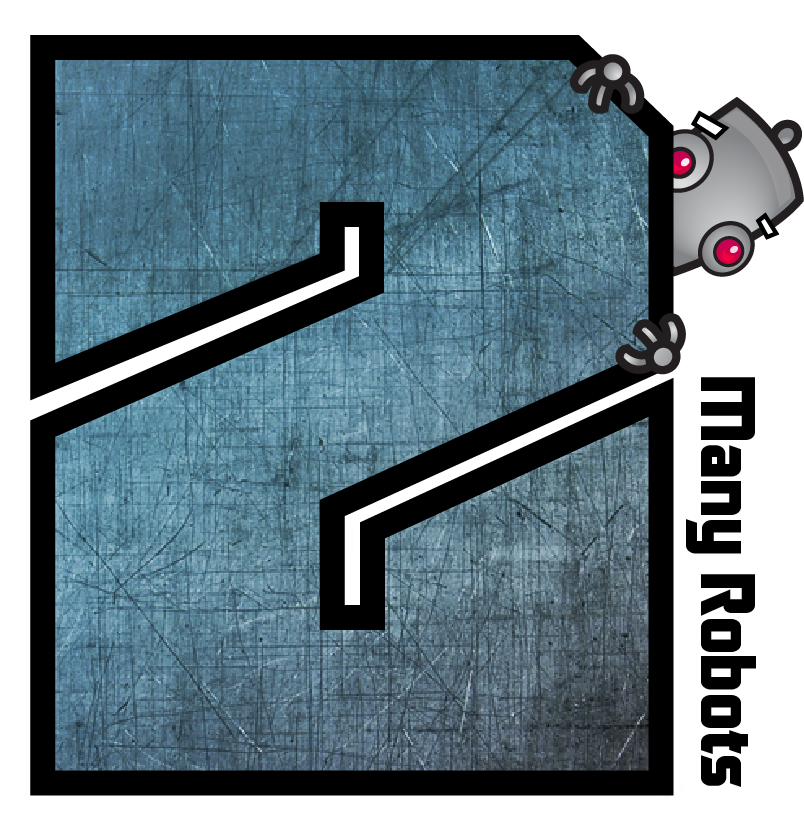First off Happy New Year to everyone. Let’s hope this year is better than the last few.
Ad the title of this post says, Yate v6.8 has been released. A large part of the changes in v6.8 is an effort to keep older Macs running. By older Mac we mean one from early 2010 or before. The issue is that these Macs do not have the required instruction set found on Intel CPUs used after those Macs were released. Luckily at this time there is only one component which requires the newer instructions. v6.8 tests for the availability of the required instructions and if not found immediately starts an update to a 100% functionally equivalent alternate version. Once the alternate version (which we call the OM build) is installed, all subsequent updates will work as expected.
The immediate question is why we don’t just ship the OM build and use it everywhere. Simply put, the OM version creates issues on newer Macs. While this is a pain, it seems to be the only safe way to go.
In order to test this mess I was lucky enough to find three old Mac Minis. It turns out that two of them were so memory starved that I couldn’t even install macOS 10.10 on them. Luckily the third had an entire 4gb available and I could use it to test. By today’s standards, 4gb sounds ridiculous.
Another old issue is the fact that macOS 10.10 and 10.11 have outdated SSL certifications which cause errors with our license activation/deactivation processes. To solve this issue we’ve introduced manual activation and deactivation processes which are web based and essentially push the activation elsewhere. The use of these manual processes is only necessary if you receive an error message talking about SSL certificates while activating or deactivating. We’ve fixed our specific licensing issues, however you should be aware that the lack of valid SSL certificates is an overall security nightmare. It’s possible that some sites or services simply may not work.
While working on v6.8 a few requests came in requesting the ability to find which tag contains content displayed in another application. While you could manually find the information in the Snapshot Editor or in a raw log, it seemed a good idea to automate the search. We’ve added an Edit>Find>Find Tag With Content menu item. You’re prompted for text and a search is made through all tags in the currently selected files. All matched tags are listed along with the edit panels which contain the metadata (custom and built in). The results of the search are displayed in the Log Viewer.
There’s one other feature request that has been on the list for quite a while which we decided to implement. There is a new action statement which allows you to call AppleScript functions. The Call AppleScript Function statement allows you to pass parameters and have parameters returned. Further, as the AppleScript source is defined in the action, you can actually modify the AppleScript on the fly.