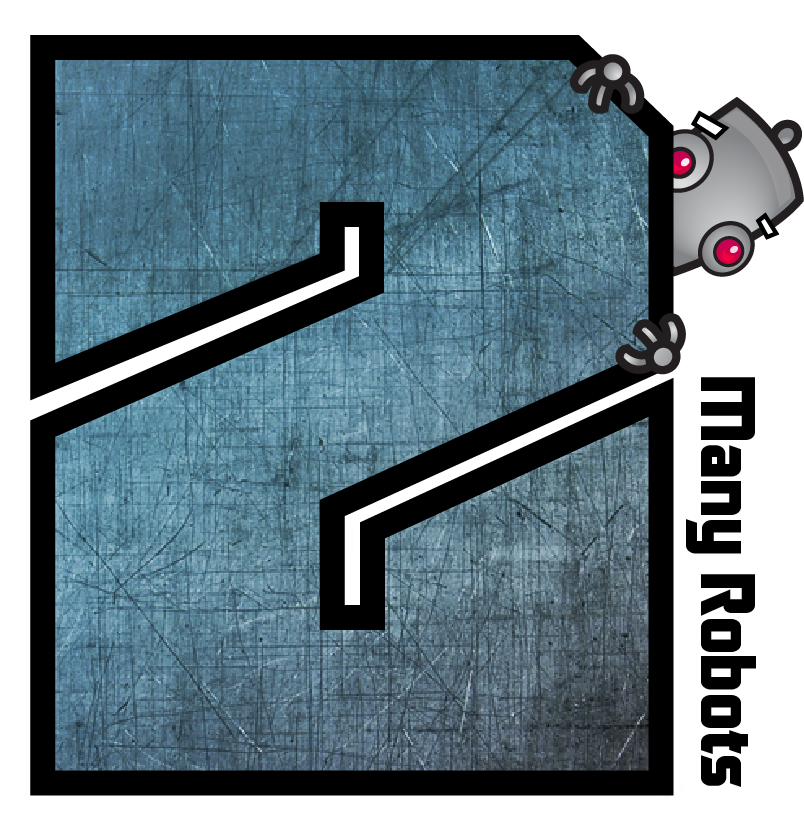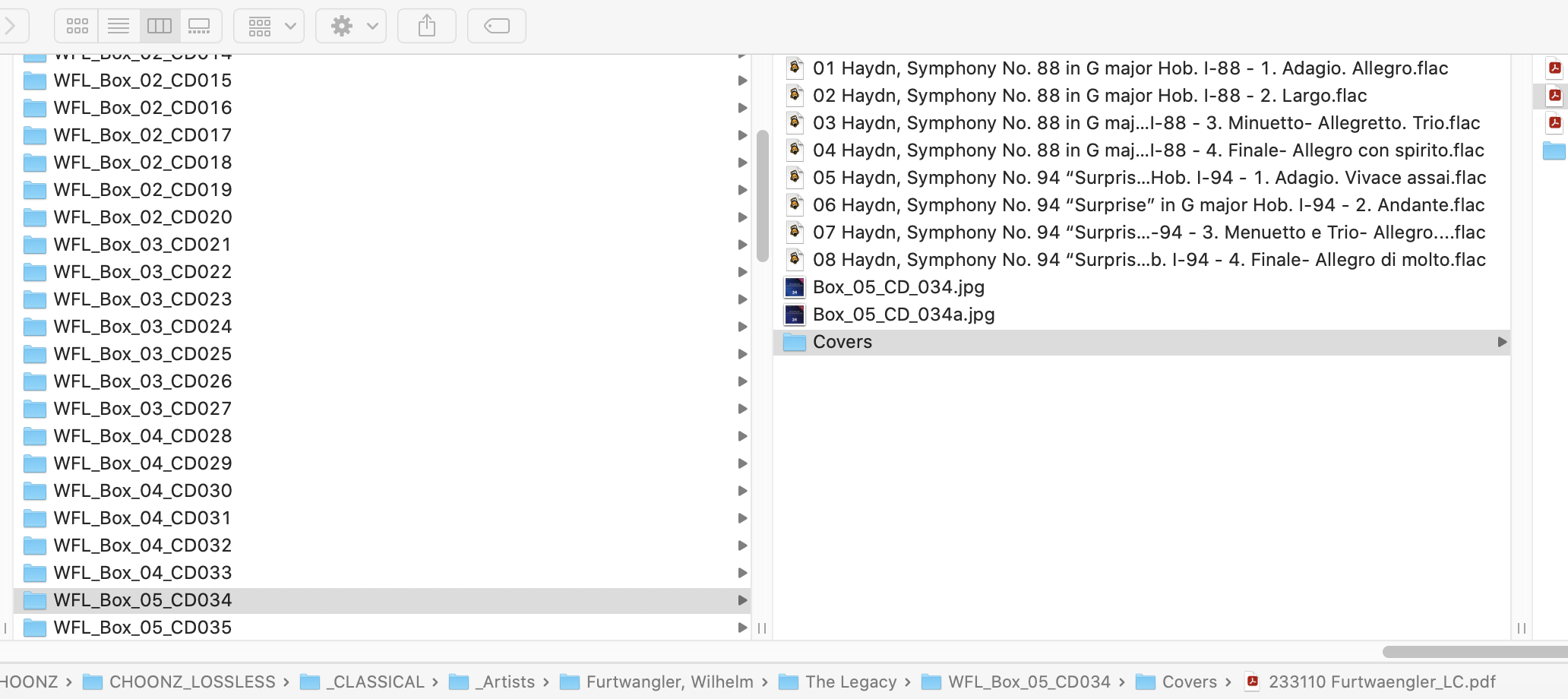→ Yate → Questions → Using Track Names & Numbers to generate file names
Welcome Guest |
|---|
| Pages: 1 2 3 |
| Using Track Names & Numbers to generate file names |
|---|
| Snowdog |  March 23, 2022, 12:10 March 23, 2022, 12:10 |
|---|---|
Posts: 279 Registered: March 15, 2022, 17:12 |
| 2MR2 |  March 23, 2022, 12:23 March 23, 2022, 12:23 |
|---|---|
Posts: 2085 Registered: August 23, 2012, 19:27 |
| 2MR2 |  March 23, 2022, 12:49 March 23, 2022, 12:49 | |||
|---|---|---|---|---|
Posts: 2085 Registered: August 23, 2012, 19:27 |
|
|||
| Snowdog |  March 23, 2022, 12:56 March 23, 2022, 12:56 | |||
|---|---|---|---|---|
Posts: 279 Registered: March 15, 2022, 17:12 |
|
|||
| 2MR2 |  March 23, 2022, 13:18 March 23, 2022, 13:18 | |||
|---|---|---|---|---|
Posts: 2085 Registered: August 23, 2012, 19:27 |
|
|||
| 2MR2 |  March 23, 2022, 13:50 March 23, 2022, 13:50 | |||
|---|---|---|---|---|
Posts: 2085 Registered: August 23, 2012, 19:27 |
|
|||
| Pages: 1 2 3 |
 Mingle Forum by Cartpauj | Version: 1.1.0beta | Page loaded in: 0.02 seconds.
Mingle Forum by Cartpauj | Version: 1.1.0beta | Page loaded in: 0.02 seconds.